
How to Connect Facebook Leads to Pipeline
In today’s digitally driven world, the importance of seamlessly integrating various tools and platforms cannot be overstated. Connecting Facebook leads to a Pipeline CRM using Zapier can result in a more streamlined and efficient sales process.
Let’s delve into the step-by-step process when connecting these two powerful tools.
Step-by-Step Connecting Facebook Leads to Pipeline
Follow these steps to connect Facebook Leads to Pipeline using Zapier:
1. Access Zapier Platform
Login into Zapier using your login credentials.

Source: Personal Screenshot
2. Create a Zap
Once logged in, click the “Create Zap” option in the three dots at the top right corner of the interface.

Source: Personal Screenshot
3. Select Trigger Option

Source: Personal Screenshot
4. Choose Trigger
Search and choose the “Facebook Lead Ads” option as the trigger. This function acts as the starting point whenever a new lead is acquired through your Facebook Lead Ads campaign.

Source: Personal Screenshot
5. Pick Trigger Event
Now, you need to Choose an Event on the right-hand side.

Source: Personal Screenshot
Select the specific trigger event that launches the integration process, typically denoted as “NewLead.”
Once chosen, Zapier will prompt you to test it by gathering test data from your Facebook profile to ensure proper configuration.
6. Verify Facebook Account
Click on Continue to verify your Facebook account.

If your Facebook account hasn’t been connected to Zapier previously, you must authenticate it by following the provided on-screen guidelines. The guidelines will show up once you click on Continue.
7. Proceed with Action
Upon setting up the trigger, it is essential to choose Pipeline as the action app for capturing new leads. For that, click on Action.

Source: Personal Screenshot
8. Choose Pipeline CRM System
Explore and opt for “Pipeline CRM” from the available list of applications.

Source: Personal Screenshot
9. Decide on an Action Event
Choose the action event you desire to occur in Pipeline when a fresh lead is detected on Facebook, usually identified as “Create Person.”
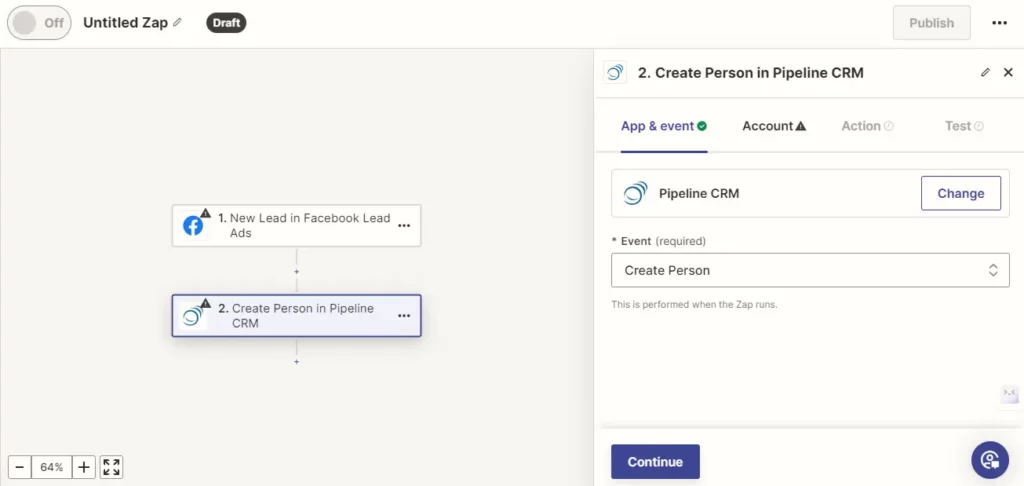
Source: Personal Screenshot
This action plays a crucial role in linking Facebook to Pipeline CRM via Zapier, facilitating the automatic creation of new leads within Pipeline CRM whenever a new lead is identified on Facebook.
10. Click on Continue
Click on continue
11. Link Your Pipeline Account
Click on Sign in to link your Pipeline account.

Source: Personal Screenshot
12. Authenticate Pipeline Account
Should your Pipeline account not be previously linked to Zapier, authentication will require your Pipeline API key.

Source: Personal Screenshot
After establishing the integration between Facebook and Pipeline, field mapping is essential from Facebook Lead Ads to the corresponding fields in Pipeline. Testing can then be conducted by creating a test record in Pipeline utilizing the trigger event data.
13. Activate Zap
Upon successful testing, you can turn on your Zap to automate the connection between Facebook Lead Ads and Pipeline.
Conclusion
Connecting Facebook leads to a pipeline CRM can significantly enhance your sales and marketing efforts. By understanding your audience, utilizing custom audiences, tracking conversions, automating lead imports, personalizing communication, integrating with CRM software, and measuring ROI, you can create a more effective and efficient lead management process.
Start implementing these steps today to unlock the full potential of your digital marketing efforts.





