
How to Cancel Pipedrive
Are you looking to cancel your Pipedrive subscription but not sure how to go about it? In this blog post, we will guide you through the process step by step. Whether you’re switching to a different CRM tool or simply no longer need Pipedrive, we’ve got you covered.
Pipedrive offers a trial period of two weeks. You can cancel your account during the trial period and also after you have paid for the subscription.
Step-by-step Guide on How to Cancel Pipedrive
There are two methods to cancel a pipedrive account. One will be used to cancel a trial account where you have not yet added any billing information. The other method is for when you want to cancel a trial account where you have added billing information or when you want to cancel a paid account.
Let’s take a look at the steps to follow for both these scenarios:
1. Canceling a Trial Account When You Have Not Filled Billing Information
If you have not added your billing information for your trial subscription, you don’t have to take any extra steps to cancel it. Your account will be canceled automatically after the trial period is over.
2. Canceling a Trial Account When You Have Filled Billing Information or Cancelling a Paid Account
If you have added your billing information (either when you started your trial subscription or if you are using a paid account), you will need to follow these steps to cancel the Pipedrive account subscription:
Step 1
Login to Pipedrive
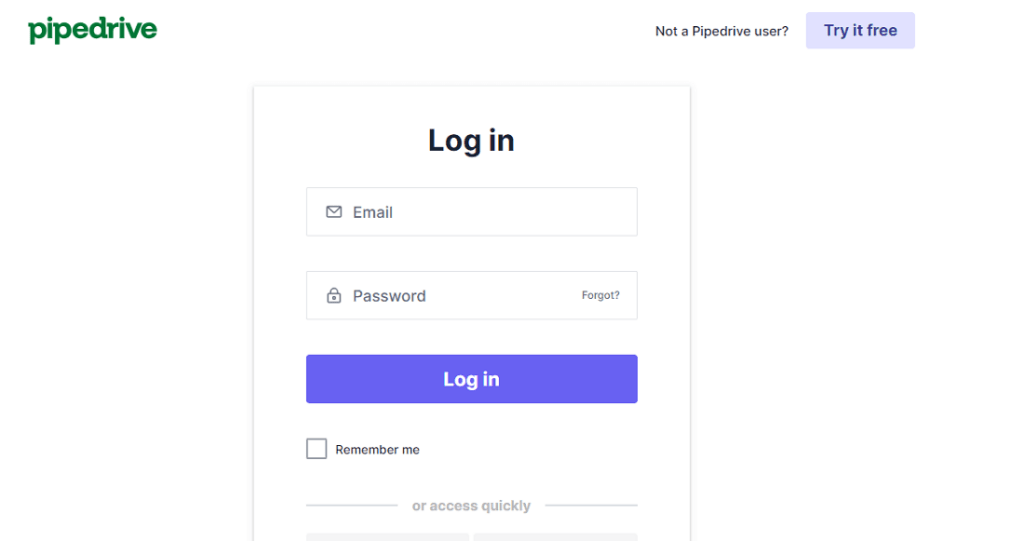
Step 2
Click on the Profile icon at the top right corner and click on Billing.
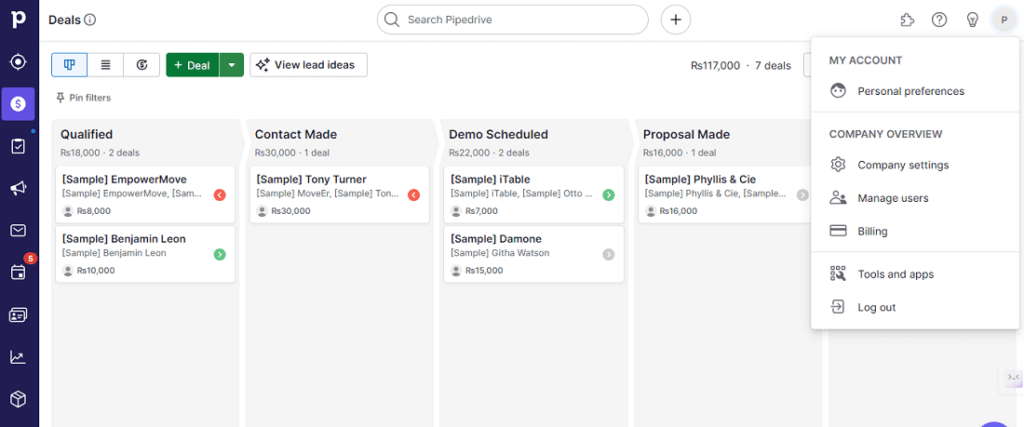
Step 3
Scroll down and click on Cancel my subscription.

Step 4
Once you click on ‘Cancel my subscription’, you will receive a message on the screen to review the features of Pipedrive along with any data you have in your account.

Step 5
You will be asked to select the reason why you want to cancel your subscription or trial. Select the reason for canceling and click on Continue to cancel.

Step 6
- You will be prompted to fill out a questionnaire. This questionnaire is used to gather feedback and improve services and subscription offerings.
- Fill out the feedback questionnaire and click on Cancel my plan.

Key Considerations
- Always check your agreement with Pipedrive to understand the policy regarding cancellation to avoid any cancellation charges.
- Get in touch with Pipedrive’s customer service for help with the termination process, if necessary.
- Back up all crucial data from Pipedrive before you cancel your subscription.
- Stick to the guidelines provided by Pipedrive for the cancellation process.
Conclusion
Canceling your Pipedrive subscription is a straightforward process as long as you keep the above key points in mind. By backing up your data and following the cancellation instructions, you can smoothly transition out of Pipedrive.
Remember, it’s always best to be prepared and informed when making changes to your business tools.







