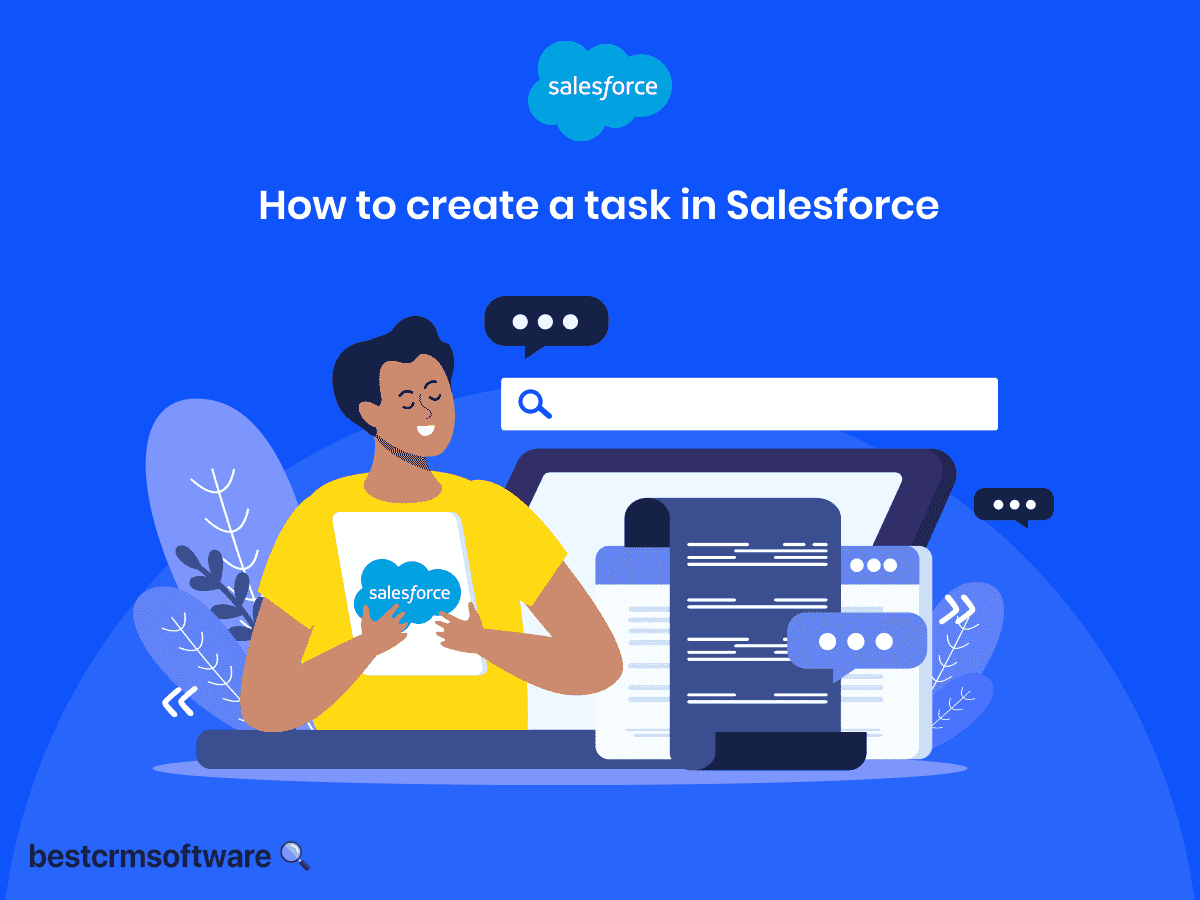How To Create A Task In Salesforce
Quick introduction:
Salesforce Tasks are the platform’s answer to a to-do list. Managing your tasks in Salesforce is a great way to keep track of action items, and remind yourself or someone else when an activity needs to be completed.
You can even plan and strategize about a particular account, lead, opportunity, contact, or record weeks in advance.
In this guide, we will dive into how to create a task in Salesforce. We will also cover key steps to create, manage, and assign tasks, making it easy to record activities in Salesforce.
Step-by-Step Process On How to Create a Task in Salesforce
Creating a new task in Salesforce involves a few quick and easy steps. Here is a step-by-step guide on how to create a task in Salesforce:
Step 1: Access Salesforce Lightning
- Log into your Salesforce account with your username and password.
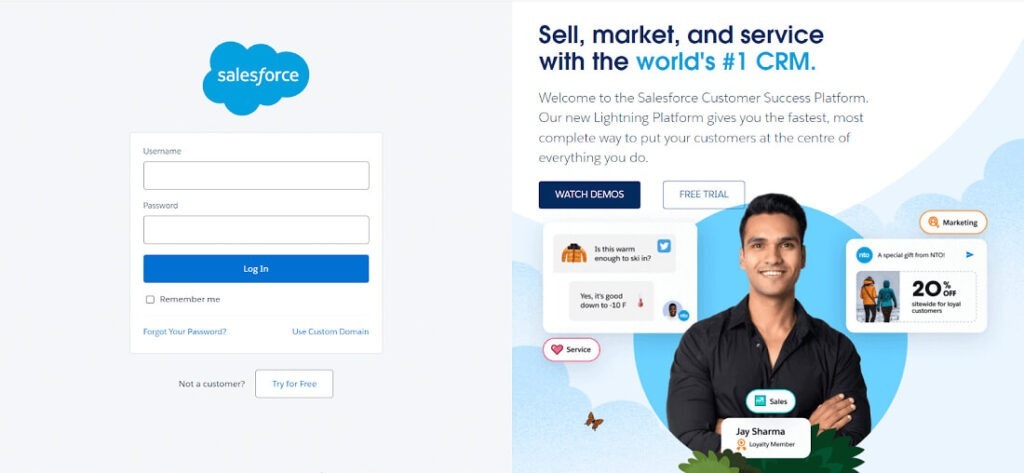
Step 2: Create a New Salesforce Task
- Click on the “App Launcher” (Nine dots in the shape of a square) located on the top-left side
- Find and select “Tasks.”
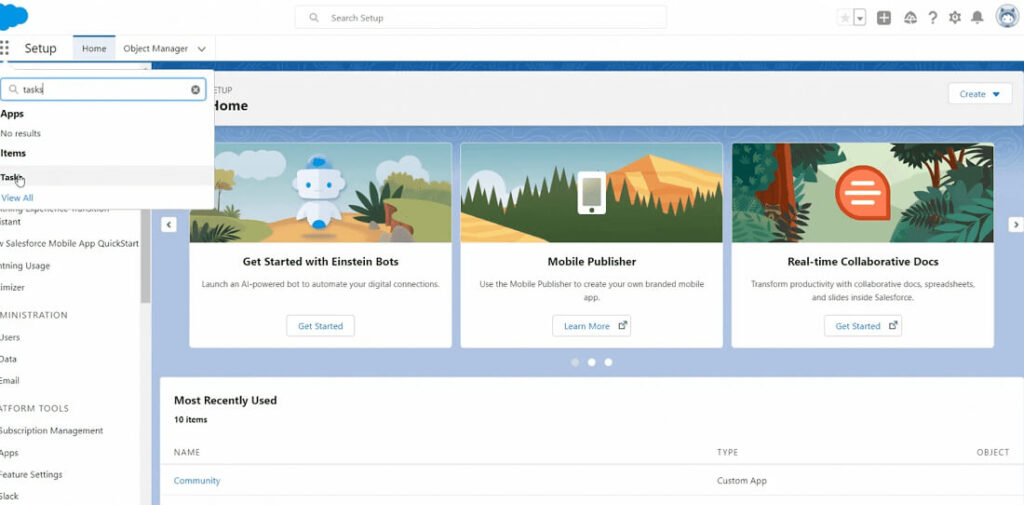
Step 3: Fill In Your Task Information
- A “New Task” pop-up window will open up. Fill in the necessary information such as:
| Field | Description |
| Name | Name of the task |
| Assigned to | Individual to whom the task is assigned |
| Type | Type of task |
| Due Date | Date by which the task must be completed |
| Related to | Object to which the task is associated |
| Task Record Type | Record type of a task |
| Subject | Subject of a task |
| AccountableU | ser who is accountable for the task |
| Priority | Priority of the task. The options are High, Normal, and Low |
| Status | Status of the task. The options are Not Started, In Progress, Completed, Waiting for someone else, and Deferred |
| Comments | User comments |
Click “Save”
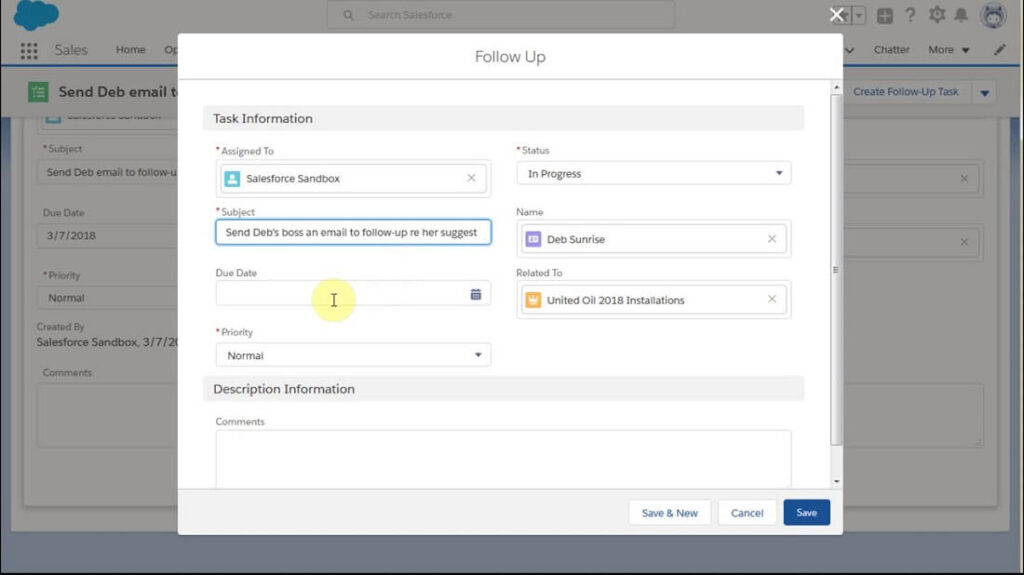
Tips & Tricks
Here are some helpful tips you can follow when creating a task in Salesforce:
- Salesforce Tasks can be created from any Salesforce object on the platform, so there are various ways to create a new task. Here are a few other ways you can create tasks:
- Click on the Activity Tab usually located on the left side of the window and click “New Task.”
- From the Activity List View, click “New Task.”
- From the Open Activities list, click “New Task.”
- Under Accounts, select an Account, navigate to the Activity timeline located on the right side, and click on “New Task.”
- To-Do List items are specific to each Salesforce user, so other users cannot see your To-Do list.
- If you are searching for a specific task, remember that the “Task Subject” and “Description” are the only searchable fields.
- If you need to add multiple assignees when creating a task, select the Multiple Users tab in the Assigned To field. Up to 100 people can be added to a task.
- To create recurring tasks, in the New Task window, check the “Create Recurring Series of Tasks” setting (Note: To find this setting, users must activate the “Enable Creation of Recurring Tasks” setting in Object Manager under Activity Settings).
Wrapping Up
Creating and managing Salesforce tasks allows you to craft your own “to-do” list on the platform, stay on top of what needs to be completed and when, and manage your team’s activities as well. When successfully leveraged, this powerful tool can catalyze efficiency, keep projects and deals moving forward, and prevent valuable details from slipping through the cracks.
If you follow the steps on how to create tasks in Salesforce and master these helpful tips and tricks, you will be well-equipped to use Salesforce Tasks to their full potential.