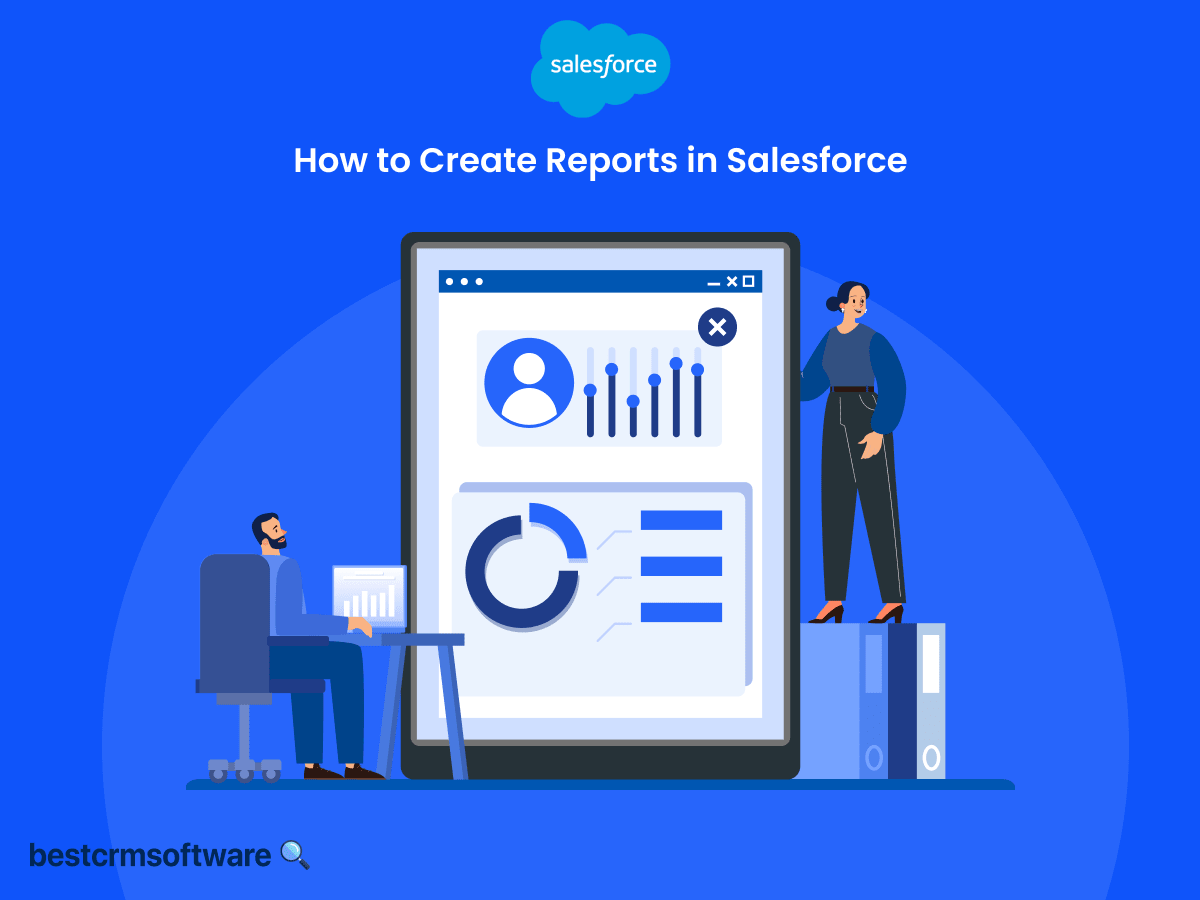Step-By-Step Guide: How to Create Reports in Salesforce
Quick introduction:
To understand business data, you must interpret it to facilitate decision-making. That is the essence of reports; they analyze and interpret data to facilitate decision-making and enable you to see the bigger picture of company activities.
One of the greatest tools for creating such reports and understanding your business operation is Salesforce. However, having Salesforce alone is insufficient if you cannot interpret and generate the desired reports for your needs.
Let’s take a look at the types of reports you can create on Salesforce, along with steps to create each type.
Types of Salesforce Reports

Before we dive into the steps of creating reports in Salesforce, let us take a look at the different types of reports you can create:
1. Standard Reports
These are the basic reports and are commonly used for daily report needs.
2. Custom Reports
You need to create these reports when the provided reports are unsuitable or do not meet your needs. These reports can cover unique needs and display unique data sets.
If you need a complicated report with more details than another version, you should create this report.
3. Tabular Reports
Tabular reports resemble spreadsheets, facilitating easy data import into spreadsheet software. Data is presented in rows and columns according to selected fields. They’re ideal for tasks such as dashboard creation.
Tabular reports offer a straightforward and organized presentation style, with details neatly arranged in rows and columns, enhancing clarity and ease of comprehension.
4. Summary Reports
Summary reports provide condensed versions of existing reports. For example, you can tailor custom, standard, or tabular reports to extract specific details onto a summarized paper. Essentially, a summary report acts as a filtered report, showcasing only essential data.
The primary function of a summary report is to condense and present data from various report types. This condensed data is typically aimed at managers or decision-makers for efficient analysis and decision-making.
How to Create a Standard Salesforce Report
These basic reports are more straightforward to create than other reports:
- On the Analytics Builder or Salesforce page, click on the tab report.
- Click on View Catalog to see the types of standard report templates available
- Next, click the Create tab next to the report you want to run.
- Select different parameters you wish to appear in the report.
- After selecting the required parameters, click on Submit.
- You can then click on Save to generate the report you need. You should complete different fields before clicking on save.
- If you want to view the report, click on Save and Run to run the report, enabling you to view all the details you need to include in the standard report.
How to Create Custom Reports
- Go to the home and use a finder. On the finder, click Report.
- Click on New Custom Report.
- Select your primary object, which is the report’s subject. You can select the primary object as the account.
- After that, you must provide report details like name and the deployment status. Then click Next in the right-hand corner.
- Fill in all the fields with the red mark.
- On the right-hand corner, click the ‘Next’ button.
- On the new page, you should define the relationship between the objects appearing in your custom report.
- You can add more objects to this page. Objects are simply the titles or data details appearing on your report or being generated based on the defined relationship.
- After adding all the objects and defining the relationship, click Save.
- This opens a new page with fields related to the primary object. You can select the fields you wish to display in your report.
- To do that, click on Add Fields using the lookup button on the right hand of your screen.
- Click the Edit button to edit your headings and all other details.
- After that, click on Save.
How to Create Tabular Reports
Here are some guidelines for building a tabular report on Salesforce:
- On the Salesforce page, go to the Reports tab.
- On the next page, click the ‘New Report’ tab.
- On the next page, you can select the report type you wish to create. Here, select the tabular report.
- Add fields to the tabular representation you have created. The first may include all the details you need to reflect on the table, such as name, account, and other details.
- Narrow down the data. You can use the filter option to narrow down the data, i.e., use certain names for certain regions. To do this, click the filters and select the criteria to display the data type you need in your report.
- Save the report. Once you select all the fields you need, click Save. From there, you can select the folder to save the data and add a report name and description.

How to Create a Summary Report
- On the report type page, click on the New Report.
- Next, select the object you wish to focus on. This could be a major report element like region, revenues, etc.
- Once you have selected the object, click on continue.
- On the new field, select the Filters tab. With this page, you can make different adjustments to the object selected. You can choose metrics like size, data, type, region, etc.
- After that, click on the Outline tab. You can add new columns or remove the fields you don’t wish to see on this page.
- Click the X next to the columns to remove them. Click on Add Columns to include them in your summary report.
- Add Fields to the group row section on the outline tab. Once you add the row section, you can see the columns, rows, and details appearing in each.
- Then click Next.
- You can enter the report details on the new page, including the name, then select Save and Run.
- You will see the report summary with all the details you need.
- You can edit the report further to add more details to make your summary comprehensive.
Conclusion
Generating a Salesforce report becomes simpler when you adhere to the provided guidelines. Yet, crucially, you must determine the specific report type before commencing.
Additionally, choose reports that cater to your desired output or customize them by editing until all requisite fields and objects are incorporated.