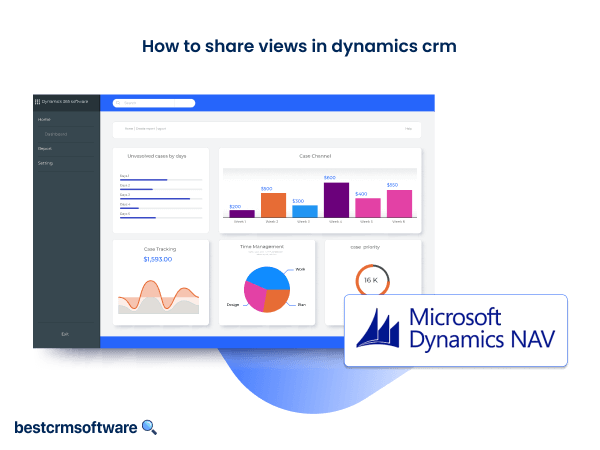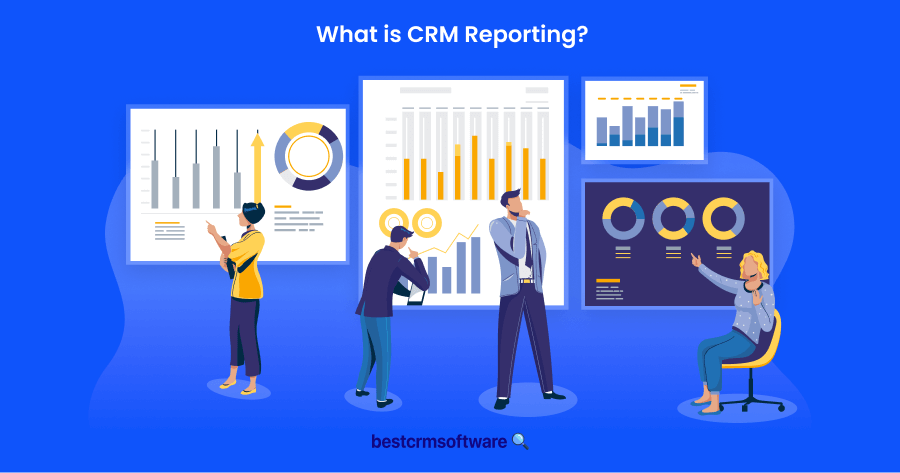How to Share Views in Dynamics 365 CRM
Dynamics 365 CRM serves as software for customer relationship management (CRM), supporting companies in overseeing interactions with customers and potential clients.
Sharing views in Dynamics CRM can greatly enhance collaboration and productivity within your team. It allows team members to access and work with the same set of data, ensuring everyone is on the same page.
In this blog post, we will explore the step-by-step process of sharing views in Dynamics CRM, key considerations to keep in mind, and the benefits it can bring to your organization.
Steps to Share a View in Microsoft Dynamics 365
Follow the steps below to share a view in Microsoft Dynamics 365:
1. Login to Dynamics or Dynamics 365 CRM

Source: Personal Screenshot
Use your credentials to log in. Remember, Dynamics CRM and Dynamics 365 are essentially the same product. Dynamics 365 represents a more extensive edition of Dynamics CRM, encompassing additional functions like project management, finance, and operations.
2. Go to the Views Section
Go to the relevant section where the view was created, like Contacts.

3. Select Manage Views
Click on the View menu and choose Manage and Share Views.

4. Share the View
Your saved views will be listed. Select the Share option after selecting the three dots next to the view you wish to share.

5. Select the User
On the Share Records screen, you can look for the user or team you want to share the view with or browse through the list using the magnifying glass icon.
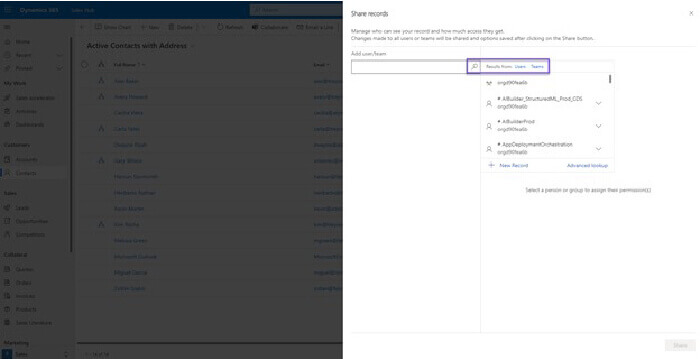
6. Assign Permissions
Once the appropriate users or teams have been chosen, you can give each one particular permissions. After enabling permissions, click the Share button at the bottom.

A notification confirming that your changes have been saved and the view has been shared will appear after the system has processed the updates.
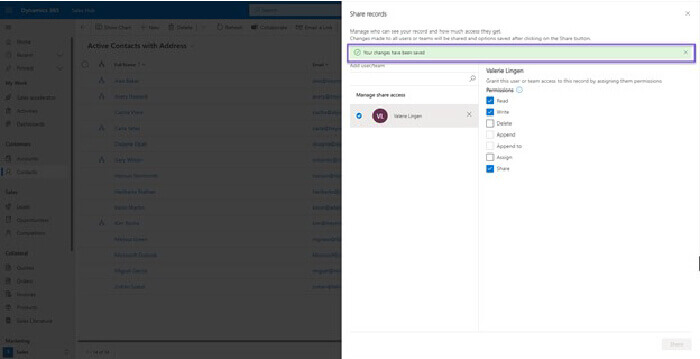
Key Considerations
- Make sure you grant appropriate permissions to ensure data security.
- Remember that shared views in Dynamics CRM can be modified by any user who has access to them.
- To avoid conflicts, encourage team members to create personal views for their specific needs.
- Communicate the purpose of the shared view, its benefits, and any specific instructions for using it.
Conclusion
Sharing views in Dynamics CRM is a powerful tool that can streamline collaboration and improve team efficiency. By following the simple steps outlined in this blog post and keeping key considerations in mind, you can make the most of this feature in Dynamics CRM. Start sharing views today and see the positive impact it can have on your team!