
How to Connect Shopify to Zoho CRM
Do you want to learn how to connect Shopify to Zoho CRM seamlessly to enhance your e-commerce operations, sales, and customer management?
Shopify, a popular e-commerce platform, and Zoho CRM can be integrated with a dedicated extension, allowing smooth synchronization of sales, product details, and customer data between both platforms. This will also let you effortlessly manage Shopify customers within Zoho CRM, efficiently tracking their expenses and purchases.
Our comprehensive guide on Zoho Shopify integration has all the answers you need to achieve these goals.
Step-by-Step Process to Connect Shopify to Zoho CRM
For Zoho Shopify integration, you need to install the Shopify extension either through the Zoho Marketplace or through your Zoho CRM account.
Step 1: Install the Shopify Extension
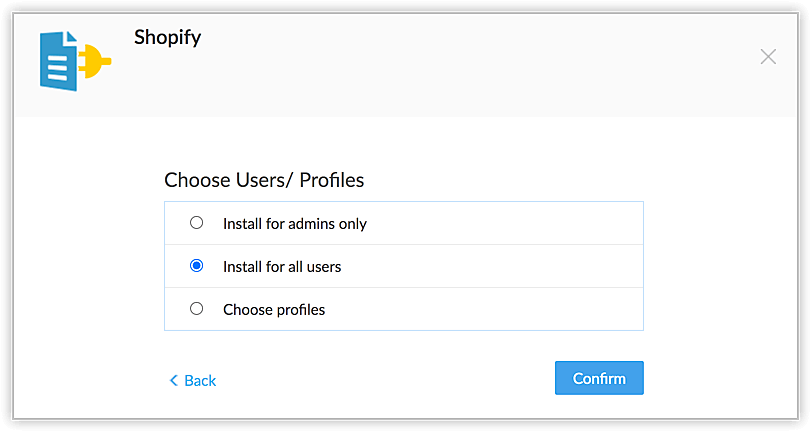
- Click on ‘setup’ > ‘marketplace’ > ‘all extensions’ > ‘Shopify for Zoho CRM’ and then click ‘install.’
- Agree to all the terms of service and click ‘continue.’
Step 2: Set up Installation

When installing, you will have the following options:
- ‘Install for admins only’—This extension will be available for only those Zoho CRM users who have administration profiles. Choose this option and then click ‘confirm.’
- ‘Install for all users’—This option will install the extension for all Zoho CRM users. Choose this option and then click ‘confirm.’
- ‘Choose profiles’—In this case, the extension will be selected for only those users that you have chosen manually. After selecting this option, choose the profiles, and then click ‘confirm.’
Step 3: Set up Shopify Extension Settings

- On the ‘extension details’ page, click ‘settings.’
- Add ‘Shopify store name,’ ‘Shopify domain URL,’ and ‘access token,’ and then click ‘add shop.’
- You can repeat all these steps to add multiple stores linked to your Shopify account.
- Choose if you want to enable the shop.
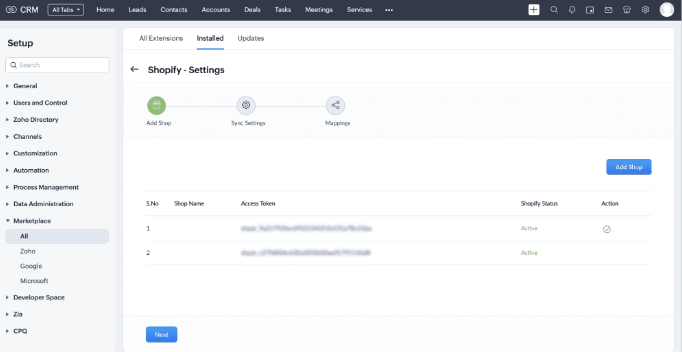
- Also, choose if you want the shop to be the default.
- Then click ‘save.’
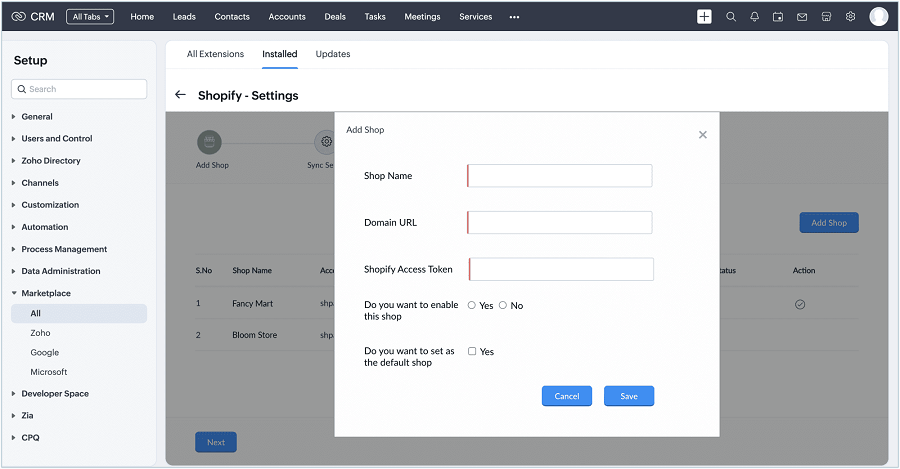
Step 4: Synchronizing Shopify Data

- On the ‘extension details page,’ click ‘settings.’
- Here, you will see all the stores you have created. You can choose any one store to be the default store. Then click ‘next.’
- The shop name will be visible with the default store name, and this cannot be edited.
- Choose ‘one way’ or ‘both ways’ in the sync type. In one-way sync, either Shopify data is brought to Zoho CRM or vice versa. In contrast, in two-way sync, data moves simultaneously from Shopify to Zoho CRM and from Zoho CRM to Shopify.
- If you have chosen one-way sync, then in ‘sync behavior,’ choose either Zoho CRM to Shopify or Shopify to Zoho CRM.
- ‘Conflict behavior’ settings are for when data duplication occurs. If you choose ‘Shopify always wins’, then with each sync, new data of Shopify will keep overwriting the existing data of Zoho CRM. However, if you choose ‘CRM always wins’, then new Shopify data will not be able to overwrite the existing data of Zoho CRM.
- In the ‘sync abandoned checkouts,’ choose either yes or no based on your preferences. If you choose ‘yes,’ you can even ‘include guest checkouts.’ Then click ‘next.’

- In the CRM module, select leads or contacts and click ‘sync now.’
- Then, you will be taken to the ‘dashboard,’ where you will find all the information categorized under sync activity, product details, and orders.

- You can change the sync settings at any time from the settings page.
Step 5: Getting Data After Synchronization
- After the synchronization of the data, customers from Shopify are visible in the contacts or leads modules (depending on the sync options).
- In the products module, Shopify products are listed, with the main product name given in the ‘parent product’ field. The variants of the products will be listed as individual products as well as under the ‘Shopify product variant’ list.

- The sales order module lists the order details from Shopify. It will also list the orders from the draft.

- In the deals module, the abandoned checkouts from Shopify will be visible.
Wrapping Up
Use our step-by-step guide to integrate Shopify with Zoho CRM and get a seamless solution for managing e-commerce operations, sales, and customer relationships. By synchronizing data between both platforms, your business will be able to streamline processes, track customer interactions, and drive growth.






