
How to Connect Facebook Leads to Freshsales
Quick Introduction:
In today’s digital era, lead management is vitally important for business success. One method to streamline this process involves merging Facebook leads with Freshsales.
Direct integration of Facebook and Freshsales is not currently possible without the use of third-party tools like Zapier or custom development. There is no built-in, native integration specifically for Facebook Lead Ads within Freshsales.
This detailed step-by-step guide will help you to effectively combine these platforms for easier lead handling and enhanced efficiency.
Using Zapier for Integration
Step 1: Log in to Zapier
Source: Personal Screenshot
Step 2: Create Zap
Once logged in, click on the “Create Zap” button located in the three dots in the top right corner of the dashboard.

Source: Personal Screenshot
Step 3: Click on Trigger
Source: Personal Screenshot
Step 4: Choose Trigger
For the trigger app, search and select “Facebook Lead Ads.” This will be the application that initiates the integration process whenever a new lead is captured through your Facebook Lead Ads.

Source: Personal Screenshot
Step 5: Authenticate Your Facebook Account
If you haven’t connected your Facebook account to Zapier before, you’ll need to authenticate it by following the on-screen instructions.
Step 6: Choose Trigger Event
Choose the specific trigger event that will initiate the integration. Typically, this would be “New Lead.”

Source: Personal Screenshot
Once you’ve selected the trigger event, Zapier will prompt you to test the trigger by fetching sample data from your Facebook account to ensure everything is set up correctly.
Step 7: Click on Action
After the trigger is set up, you’ll need to choose Freshsales as the action app for what happens when a new lead is captured.

Source: Personal Screenshot
Step 8: Choose Freshsales
Search and select “Freshsales” from the list of available apps.
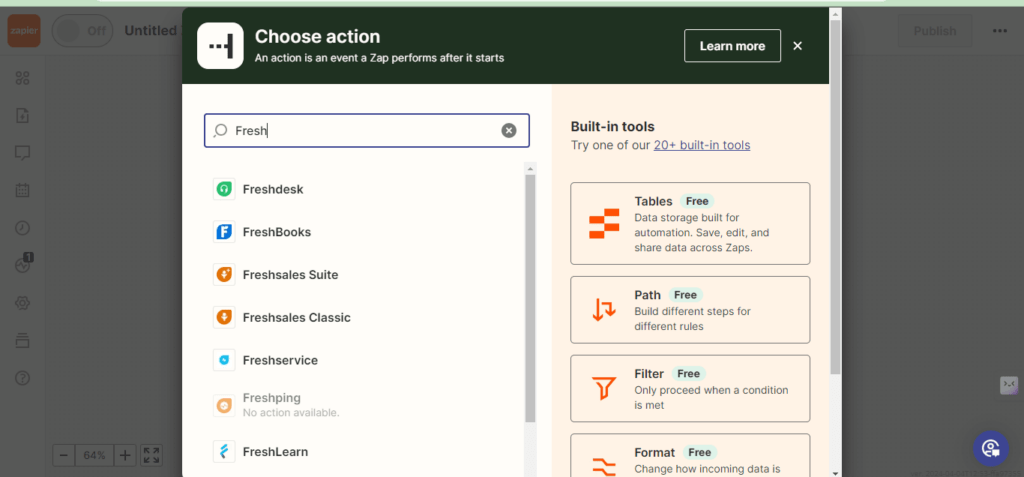
Source: Personal Screenshot
Step 9: Select the Action Event
Choose the action event you want to occur in Freshsales when a new lead is captured from Facebook.
This could be creating a new contact, updating an existing contact, etc.

Source: Personal Screenshot
Step 10: Click on Continue
Source: Personal Screenshot
Step 11: Connect Your Freshsales
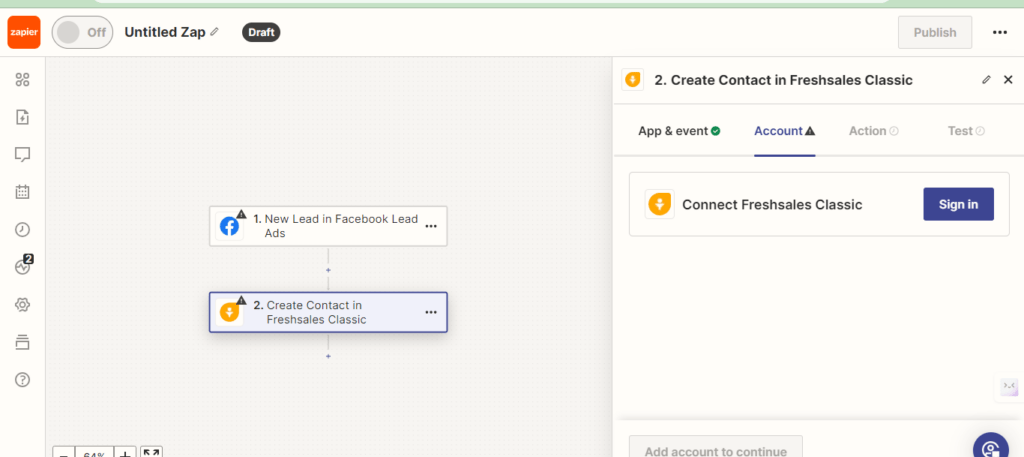
Source: Personal Screenshot
Step 12: Authenticate Freshsales Account
If you haven’t connected your Freshsales account to Zapier before, you’ll need to authenticate it by providing your Freshsales API key or logging in.

Source: Personal Screenshot
After connecting Facebook and Freshsales accounts, fields should be mapped from Facebook Lead Ads to the corresponding fields in Freshsales.
After mapping the fields, you can test the action by creating a sample contact in Freshsales using the data from the trigger event.
Step 13: Turn On Zap
If the test is successful, you can turn on your Zap to start automating the integration between Facebook Lead Ads and Freshsales.
Once turned on, Zap will run in the background, automatically transferring new leads captured through your Facebook Lead Ads to Freshsales.
Key Points
- For both Facebook and Freshsales, the possession of the necessary API keys or access tokens is required.
- The domain name should be enlisted with platforms, especially for OAuth-based authentication.
- To ensure data integrity, field mapping should be done carefully across platforms.
- Zaps should be tested thoroughly to ensure data transfer accuracy.
API limits and usage restrictions should be noted to prevent execution failures or bans.
Wrapping Up
Integrating Facebook leads with Freshsales via Zapier enhances lead management, automating data transfer and enabling timely follow-ups.
This process streamlines marketing strategies, optimizes lead nurturing, and drives business growth by leveraging insights for improved decision-making and customer management.







