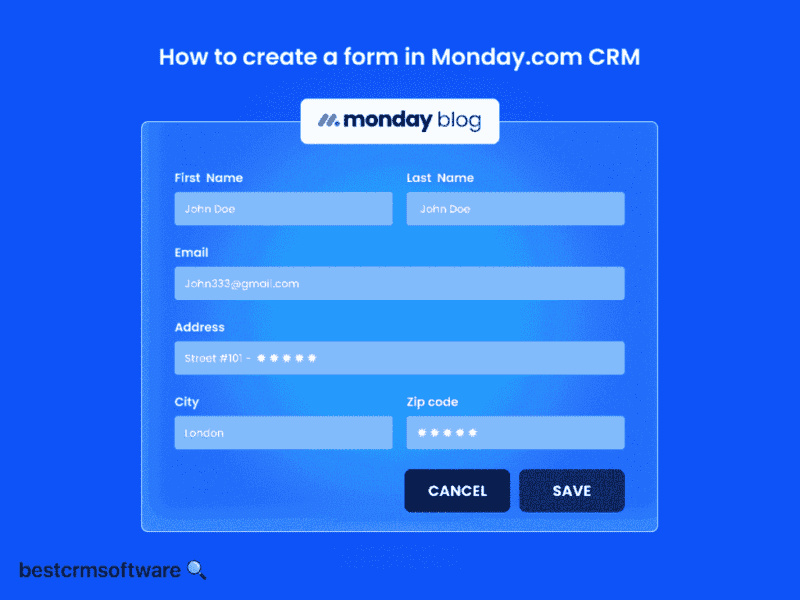How To Create a Form in Monday CRM
Quick introduction:
Forms are essential for gathering data and generating leads for companies. Form creation in Monday CRM is a simple procedure of collecting data from leads, clients, or team members.
In this blog, we will take you step-by-step through the Monday CRM form creation process for you to streamline your workflow and data management procedures.
What is Monday CRM?
Monday is a Work Operating System (Work OS) that optimizes project and workflow management. Because of its easy use, users may develop and manage projects easily. Long email threads and hurried meetings are no longer necessary thanks to features like transparent cooperation and communication.

A Step-by-step Guide on How to Create a Form in Monday CRM
It’s simple to create a form on Monday.com and share it with your team or clients once your project board is up and running. Forms may be used for several things, such as obtaining client information, job orders, and inquiries.
Because the form is a distinct entity that derives from the board, any modifications made to the form view on Monday.com will not impact the board itself. Anyone with embeddable form access or a shareable link on Monday.com can enter and submit it.
Numerous column kinds are supported, such as numbers, status, date, rating, file, phone, email, dropdown, checkbox, location, nation, and timeline in addition to long and short texts. Multiple choices of objects or tasks inside the form are enabled via the dropdown menu. Let’s jump into the steps below.
Step 1: Project Board
- Select a project name after logging in or creating an account on Monday.com.
- Construct a board for the project.
- Ensure the form is inside the board and fits the added columns. Recall that submitting forms will result in the creation of new items by default.
Step 2: Form View
- Choose the +Add View option from the Board interface.
- Select Form from the list now, then click “Edit Form.”
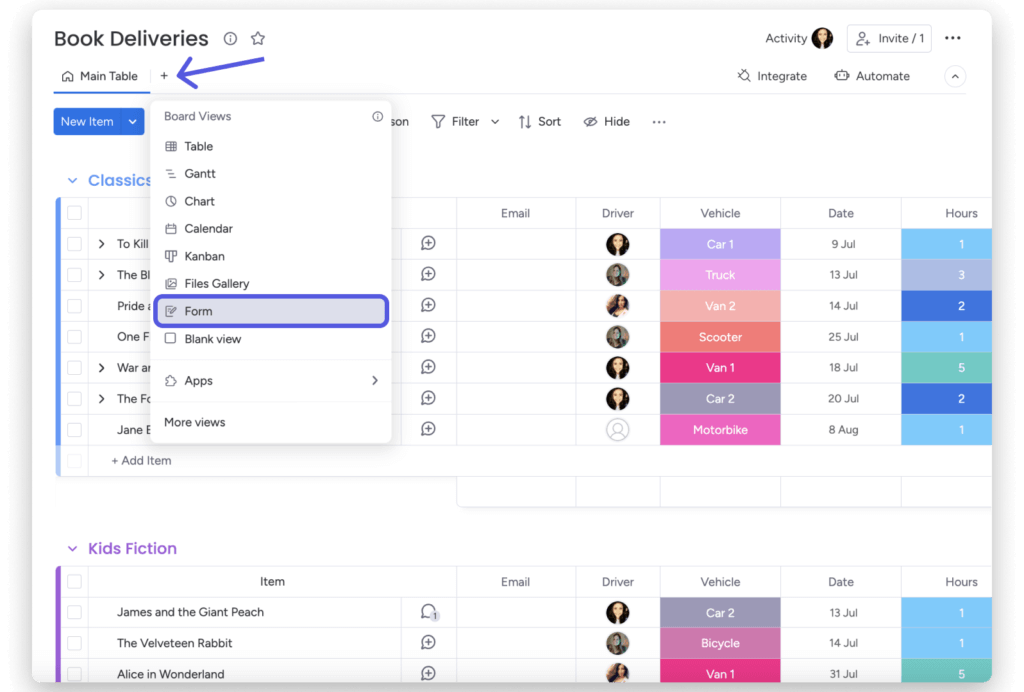
Step 3: Form Customization
Include a logo, name, status, date, priority, time estimate, and a brief description section for questions or feedback to personalize your form.
By sharing the form URL or embedding it on your website, you can ensure that your target audience or clients can see the form format.
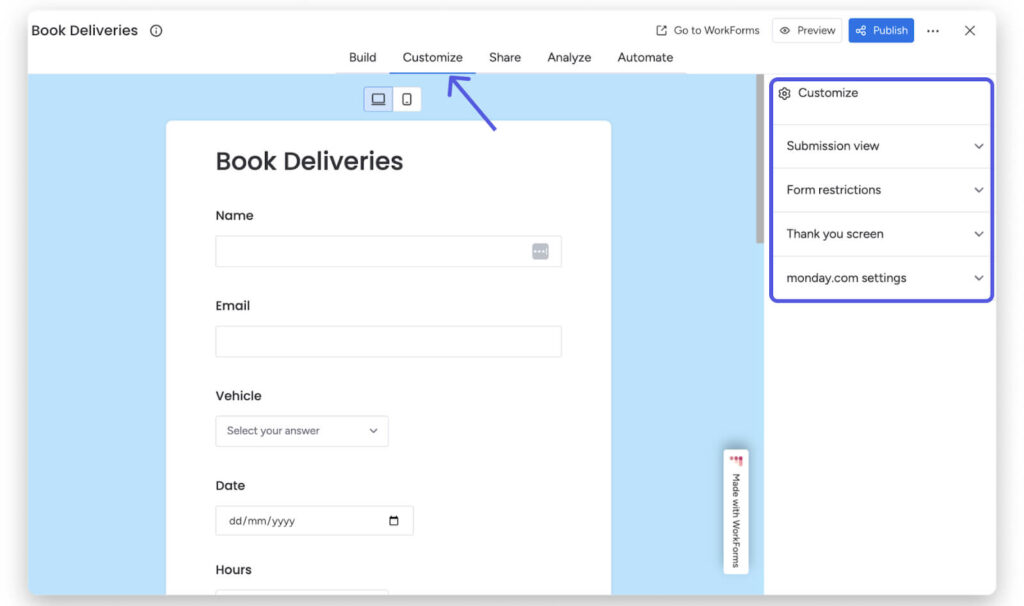
- You may even hide the Monday.com logo at the bottom of the form if you have a Pro account.
- To access the form options, click the cogwheel in the top-right corner. Then, under “Form branding,” choose “Hide Monday.com logos”.
- You may now observe that the Monday.com logo is no longer visible.
- The form’s content may be altered to suit your needs, and you can indicate which areas are crucial for the audience or clients to complete. Important Note: If you alter the kind of column on the board, the icons in each form column will remain the same.
- You may also choose to display your form as a survey. Just use the Settings menu’s “Present as survey” option.
- The greatest benefit is that you can quickly examine the final/published version by selecting “Preview” at any time.
- After everything is configured, copy the embed code/shareable link & share it.
- There is a direct link in the Form Customization Settings menu to the Anonymous Form Submissions option. The disclaimer that this form is anonymous will be shown to the client or audience.
Step 4: Publish Your Form and Share It
- Once you are satisfied with the customizations, you can click the “Publish” button under the Share tab.
- Copy the link for the form and share it or embed it on a webpage.
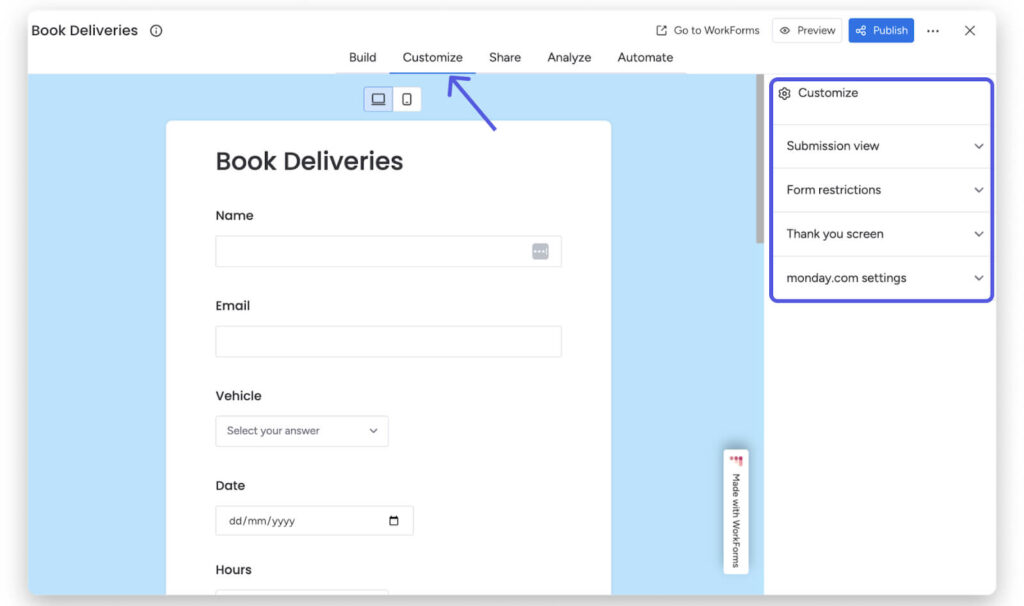
Step 5: Analyze Your Findings
- Once you start receiving form submissions, you can start analyzing the responses by clicking on the Analyze tab.
- You will be able to view the data analytics, a response summary, or individual responses by clicking on the option you want from the left side of the screen.
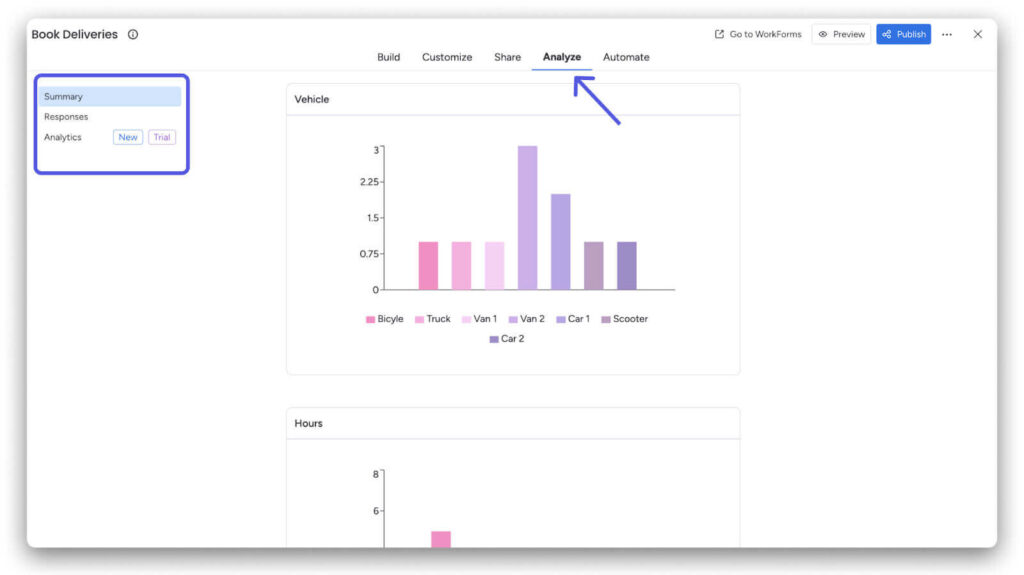
- Use these responses to tailor your products or services according to customer preferences, plan your content, and identify trends to refine your marketing strategies.
Wrapping Up
Making forms in Monday CRM is easy yet effective in getting important data and optimizing workflow procedures. The above step-by-step tutorial will walk you through the process of creating custom forms that are suited to your needs.
Monday CRM’s user-friendly form design tools enable you to maximize your data management efforts and propel company success while collecting leads, getting feedback, or administering surveys.