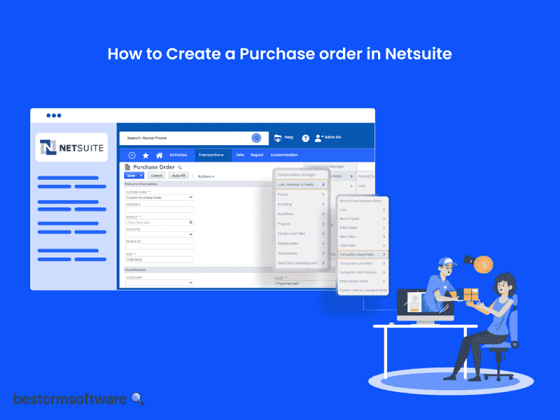How to Create a Purchase Order in NetSuite
Quick intro:
A complex supply chain may be a constant source of frustration for organizations of all sizes. Manual supply ordering systems could be more efficient and error-prone, resulting in stockouts, cost overruns, and communication failures. What if there was a better way?
We’ll examine how to create a purchase order in NetSuite, a powerful tool for simplifying your supply chain. We’ll assist you throughout the process, from exploring NetSuite to confirming your purchase. You’ll also discover how to improve your process and make the most of NetSuite’s purchase order features.
A Step-by-step Guide on How to Create a Purchase Order in NetSuite
Here are the steps to create a purchase order in NetSuite:
Step 1: Navigating to Purchase Orders
Even NetSuite newcomers can easily find the purchase order creation screen. Here’s how:
- The first step is to log in to your NetSuite ERP with your login details.
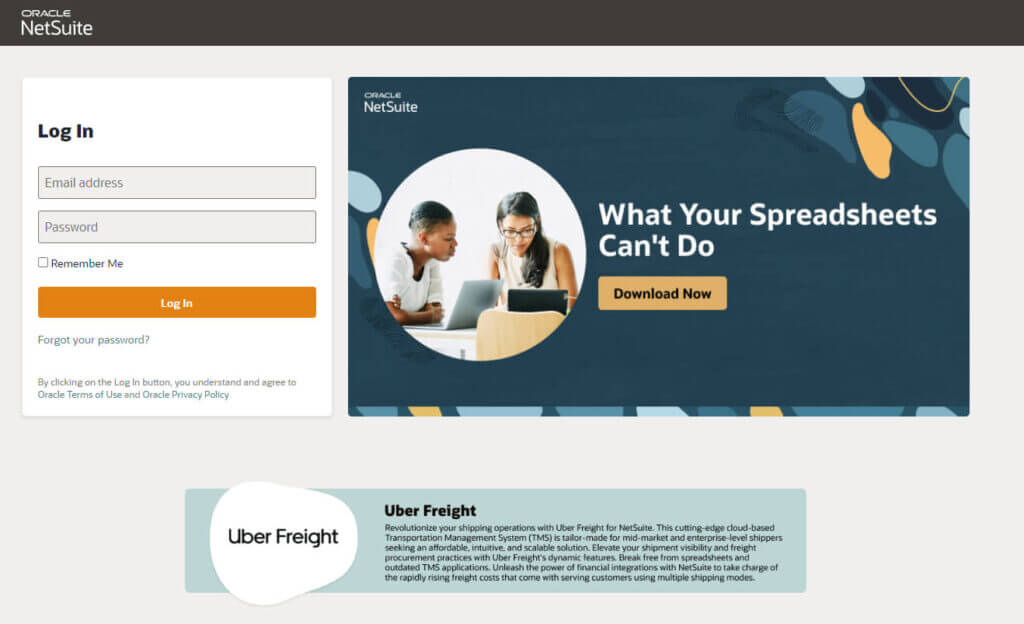

- The next step is to locate the Transactions tab on the main menu.

- Within Transactions, search Purchases and select Enter Purchase Orders.
Step 2: Building Your Purchase Order Line Items
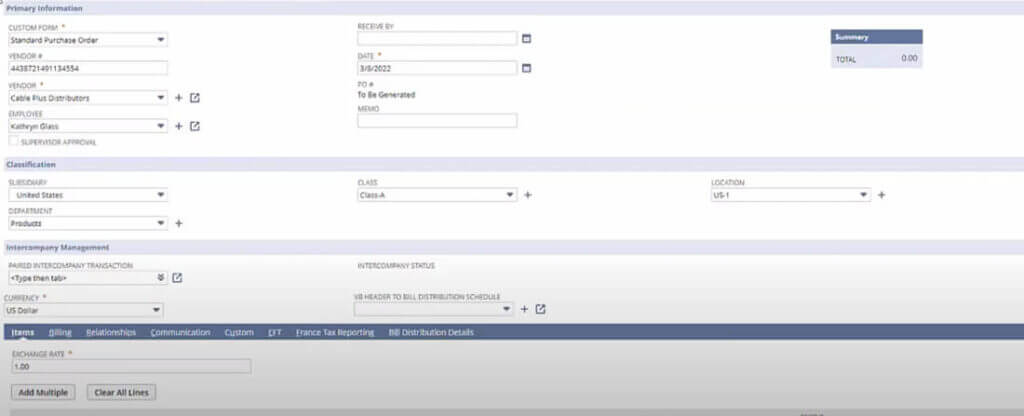
Now that you’ve accessed the purchase orders creation screen, fill in the essential line items:
| Step | Description |
| Custom Form | Select a custom form from the dropdown. |
| Vendor | Select the vendor record from the dropdown menu when you place the order. |
| Employee | Assign the order to a specific employee. |
| Receive By | Set a date for receiving the supplies. |
| Memo | Note down any special instructions or clarifications for the vendor. |
Step 3: Adding Items and Finalizing the Order
- Next, you need to locate the Items subtab and click Add.

- Finally, click Save to complete and send the purchase order to the vendor.
Tips & Tricks
Here are some tips and tricks you can use to create purchase orders.
- Use descriptive names for your purchase request to facilitate future searches and references, particularly when managing a large volume of orders.
- NetSuite ERP provides automation tools for recurring orders. If you place regular orders for the same quantity from the same vendor, look into these features to save time and improve productivity.
- Use the Memo section to provide special delivery instructions or transactions directly to the seller.
- NetSuite’s extensive reporting features provide helpful insights into your purchase request behavior. Analyzing purchase order data lets you make informed supply chain decisions.
Wrapping Up
NetSuite’s improved purchase order process might help businesses improve supply chain efficiency. By following these steps and learning how to create a purchase order in NetSuite, you’ll be well on your way to a more efficient workflow.
This will also help you with better cost control and a more robust supply chain. Use the NetSuite purchase orders process to control your supply chain!