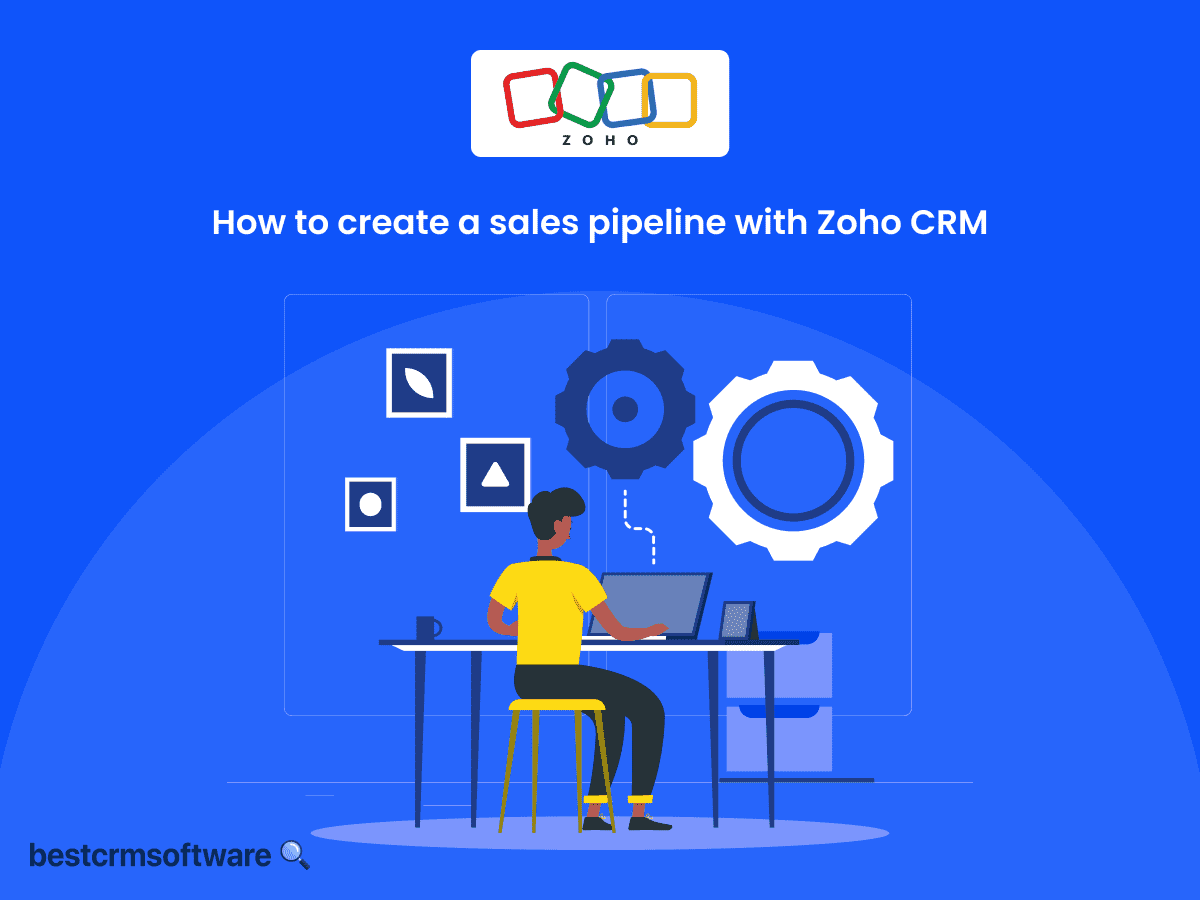How to Create a Sales Pipeline with Zoho CRM: A Quick and Easy Guide For Beginners
Quick introduction:
Effective lead management is essential in today’s sales management climate. Additionally, opportunity tracking and transaction closing are also essential abilities. That’s where Zoho CRM serves as an effective ally. It provides powerful tools and features that make creating and managing a sales funnel easier.
Here, we will show you how to simplify your sales process by walking you through creating a sales funnel in Zoho CRM.
You’ll discover the required methods and industry best practices. These will assist you to improve your sales success. As your partner, Zoho CRM will offer you the expertise and tools you need to handle sales challenges. With these tools, you will build the confidence needed to achieve your goals.
What is a Sales Pipeline?
A sales pipeline displays an interested customer’s steps from prospect to purchaser. It can be viewed as a structured flowchart or a graphic depiction of the process.
It provides sales teams with a comprehensive view of each prospect’s current position in the sales process, facilitating efficient opportunity tracking and management. Each phase represents a checkpoint or step needed to advance a prospect. These phases correspond to the stages required to move a prospect toward a sale.
The phases involve:
- Prospecting
- Qualifying leads
- Presenting offers
- Settling terms
- Completing agreements
Sales pipelines are crucial for sales management and forecasting. With Zoho CRM, sales teams can identify possible bottlenecks or areas for process improvement. As a result, they can prioritize efforts and allocate resources more effectively.
Setting up Zoho CRM for Sales Pipeline Management
As an experienced sales professional, I’ve found Zoho CRM to be a powerful tool for managing sales pipelines. Let’s walk through setting up your account to get started.
Step 1 – Sign Up for a Zoho CRM Account
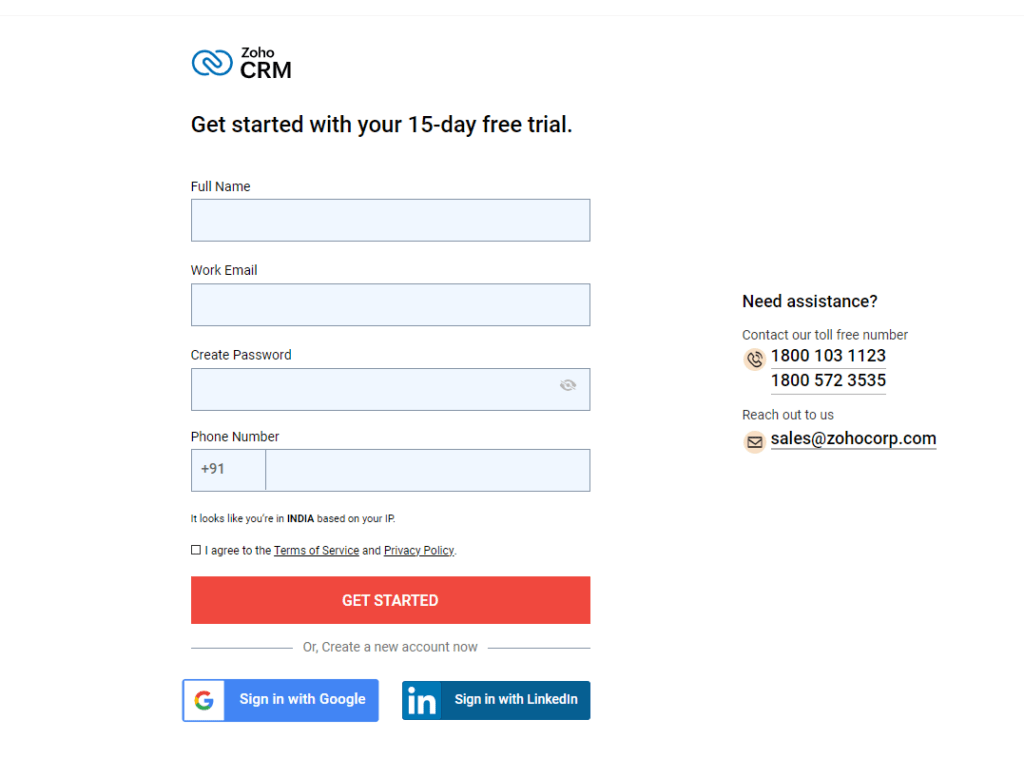
- In your web browser, navigate to the Zoho CRM signup page.
- Enter your business email and a strong password.
- Zoho will send a verification email to the address you provided. Open the email and click the link to activate your account.
Step 2 – Customize Zoho CRM for Your Sales Process

- Once logged in, it’s time to tailor Zoho CRM to your sales process.

- In the upper right corner, click the gear symbol and choose “Setup.”

- Under “Customization,” choose “Modules and Fields.”

- Since deals represent opportunities in your sales pipeline, focus on the “Deals” module.

- You can add custom fields to capture details relevant to your sales process. For example, you can include product interest, budget range, and decision-makers involved.
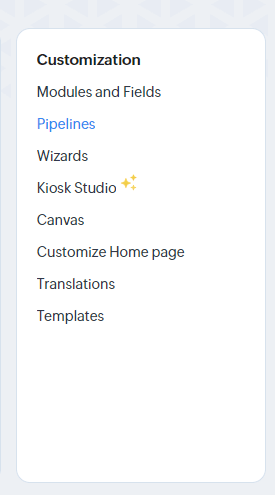
- Go back to “Setup” and select “Pipelines” under “Customization.”
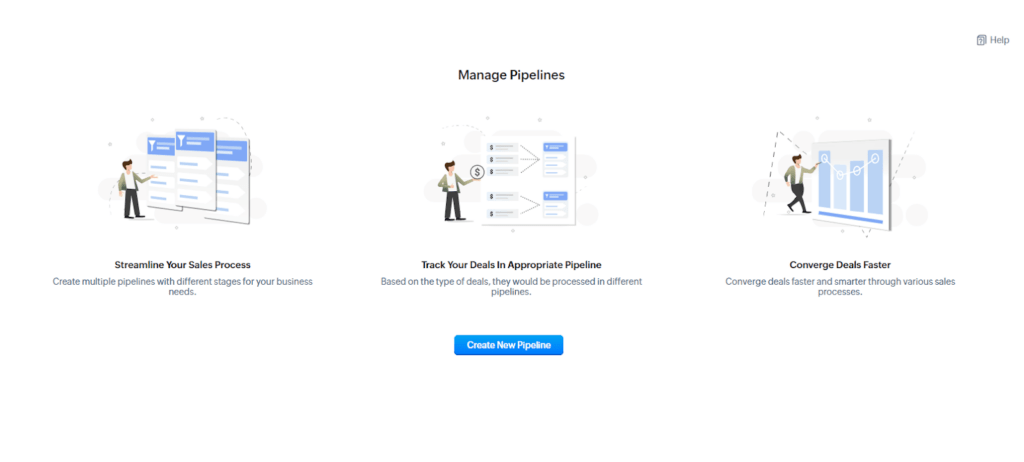
- Here, you can create a new pipeline or modify an existing one.

- Each stage in your Pipeline represents a step a prospect takes toward becoming a customer. Typical stages include Prospecting, Qualifying Lead, Proposal Sent, Negotiation, and Closed Won/Lost. Add relevant stages for your business.

- Once all stages are included, save the Pipeline.
Step 3 – Import Existing Leads and Contacts
If you have existing customer data, importing it into Zoho CRM saves time and ensures a smooth transition.

- Go to the Leads or Contacts tab. Depending on where your data resides, choose the appropriate tab.
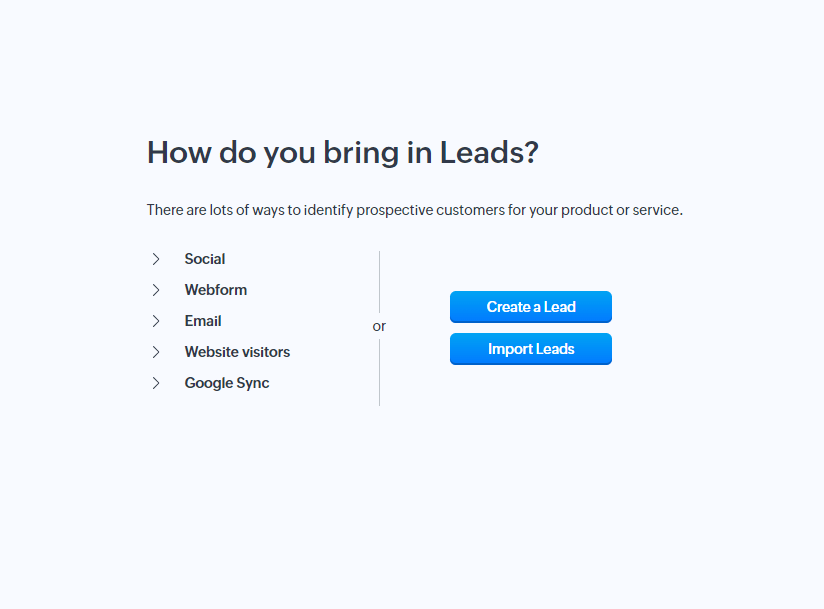
- Create a new lead or click the “Import” button.
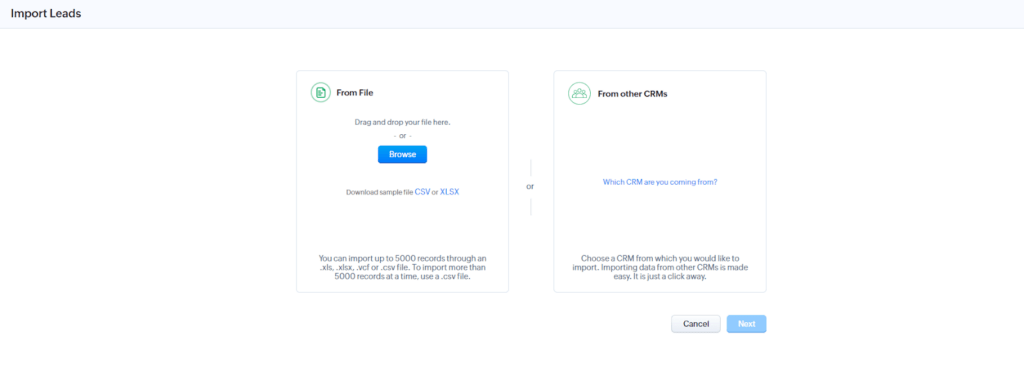
- Ensure your data file (CSV or XLSX format) is formatted correctly with clear headers for each data point (e.g., Name, Email, Phone Number).
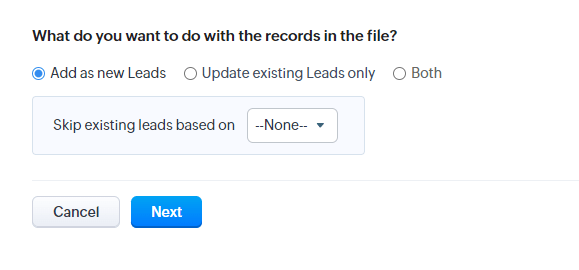
- Once you import your file, select once and click on next.
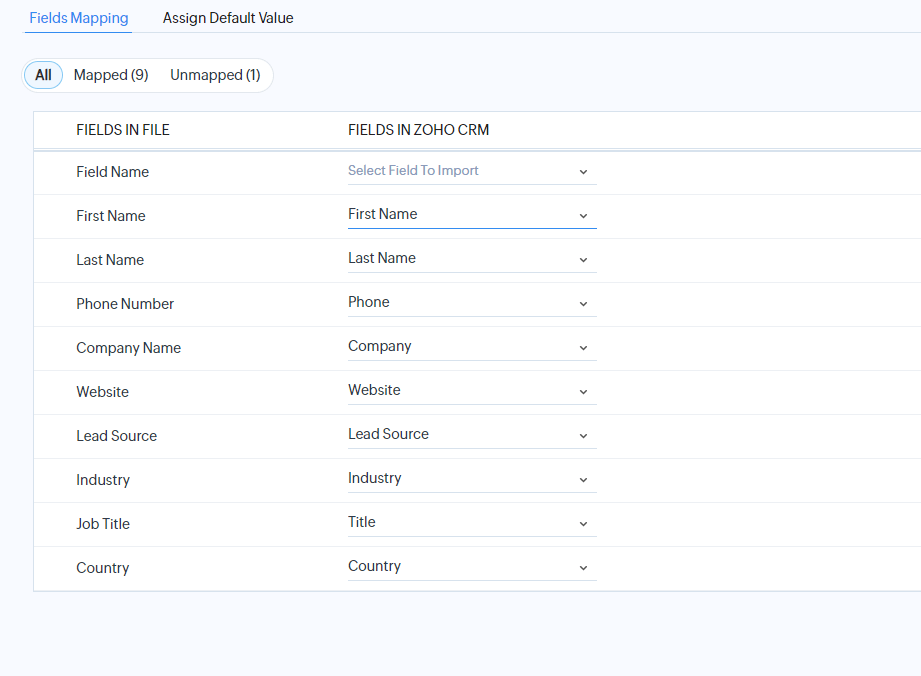
- Zoho CRM will guide you through mapping fields from your data file. For example, the ‘phone number’ field in your file maps to the ‘Phone’ field in Zoho CRM.

- Once the mapping is complete, initiate the import process. Enter the required details as requested.
- Zoho CRM will notify you upon successful import. Refresh your browser, and the leads will be on the “Leads” page.
Following these steps, you’ll have a Zoho CRM account configured to match your sales pipeline and populated with your existing leads and contacts.
Managing Leads and Opportunities in Zoho CRM (give detailed step-by-step)
Setting up your Zoho CRM with a customized pipeline is a significant first step. Now, let’s explore how to use Zoho CRM’s functionalities to manage leads.
Step 1: Capturing and Qualifying Leads
We have already seen how to add leads to the platform. Not all leads are created equal. Here’s how to leverage Zoho CRM’s scoring system:

- Click on the gear icon and select “Setup.”

- Under “Automation,” choose “Scoring Rules.”

- Set up rules to assign points to leads based on specific criteria. Examples include industry (5 points) or budget range (10 points).
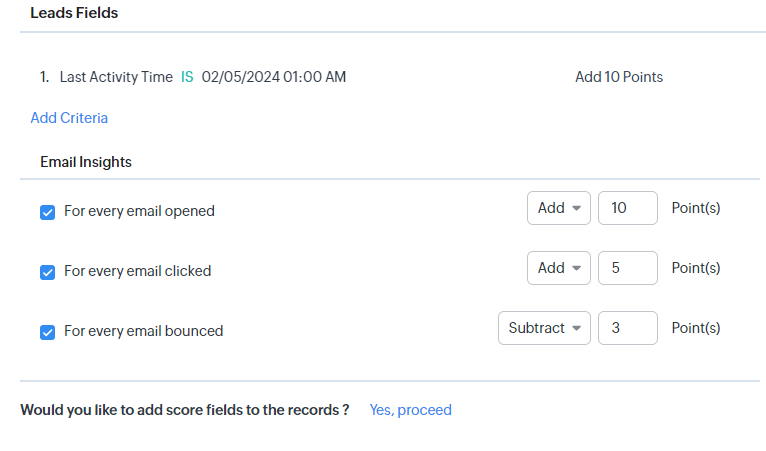
- You can customize the criteria and point values to reflect your ideal customer profile.
Zoho CRM automatically calculates a score for each lead based on the defined rules. Access the lead record to view the score. Higher scores indicate leads with a greater likelihood of converting.
Step 2: Converting Leads to Opportunities
Once a lead demonstrates promising potential, it’s time to convert it into an opportunity within your sales pipeline.
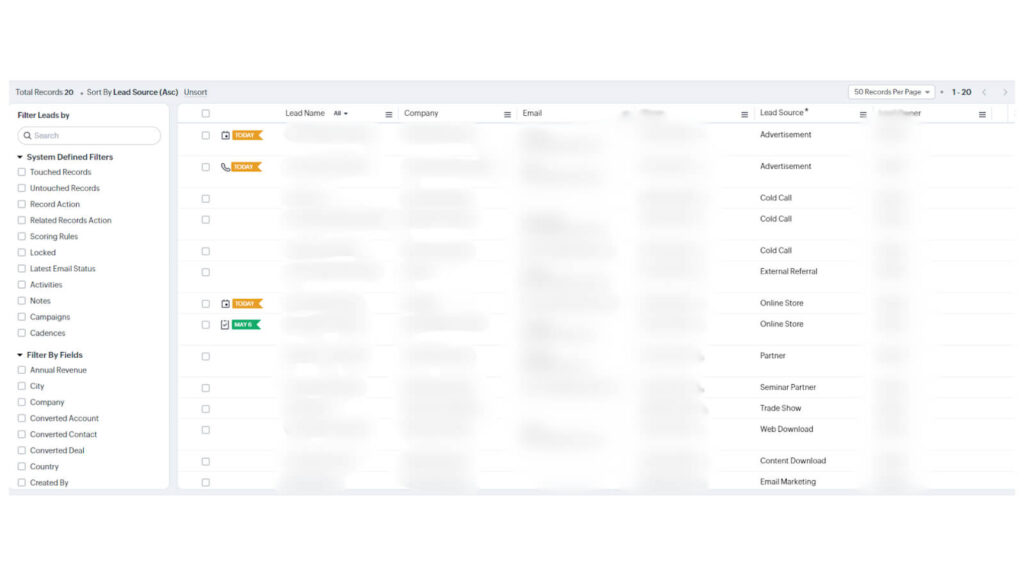
- Focus on leads with high scores and those who align with your ideal customer profile. You can filter and sort leads based on score and other criteria within the “Leads” tab. Here, I filtered the leads based on the lead source.

- Navigate to the specific lead record you want to convert. Click on the “Convert” button.

- In the newly created opportunity record, fill in details like estimated value (deal size), closing date, and relevant decision-makers within the company.
Step 3: Tracking and Updating Opportunities
As your sales reps move opportunities through the pipeline stages, it’s essential to maintain consistent tracking and updates. Here’s how to leverage Zoho CRM’s functionalities:

- Within the “Deals” tab, switch to the “Kanban” view.

- Update the settings as per your requirements.
Additional Tips
Encourage sales reps to log all prospect interactions, including calls, emails, and meetings. Here’s how:
- Open the opportunity record and select the “Activities” option. You may record new activities such as calls, emails, meetings, dates, lengths, and notes.
- The Zoho CRM mobile app allows you to track actions while on the move. Sales representatives may upload call records, emails, and notes from their cell phones.
- As opportunities advance, sales representatives should update the pipeline state (for example, “Proposal Sent”) and boost the closure likelihood (e.g., to 70% if the proposal is warmly accepted). These adjustments can be made in the opportunity record.
- Zoho CRM lets you automate tasks. For example, it allows you to send follow-up emails and create reminders. Various occurrences trigger these actions during the sales process. This optimizes workflows and saves time.
- Implementing these practices can help your sales team manage leads and opportunities, maximizing their chances of closing deals.
- Analyzing and Improving Sales Performance with Zoho CRM
Zoho CRM manages your sales pipeline. It also empowers you to analyze performance and identify areas for improvement. Now, let’s delve into its reporting and analytics capabilities.
Analyzing and Improving Sales Performance with Zoho CRM
Zoho CRM manages your sales pipeline. It also empowers you to analyze performance and identify areas for improvement. Let’s delve into its reporting and analytics capabilities.
Step 1: Accessing Reports and Analytics

- In the Zoho CRM interface, locate the “Reports” tab.
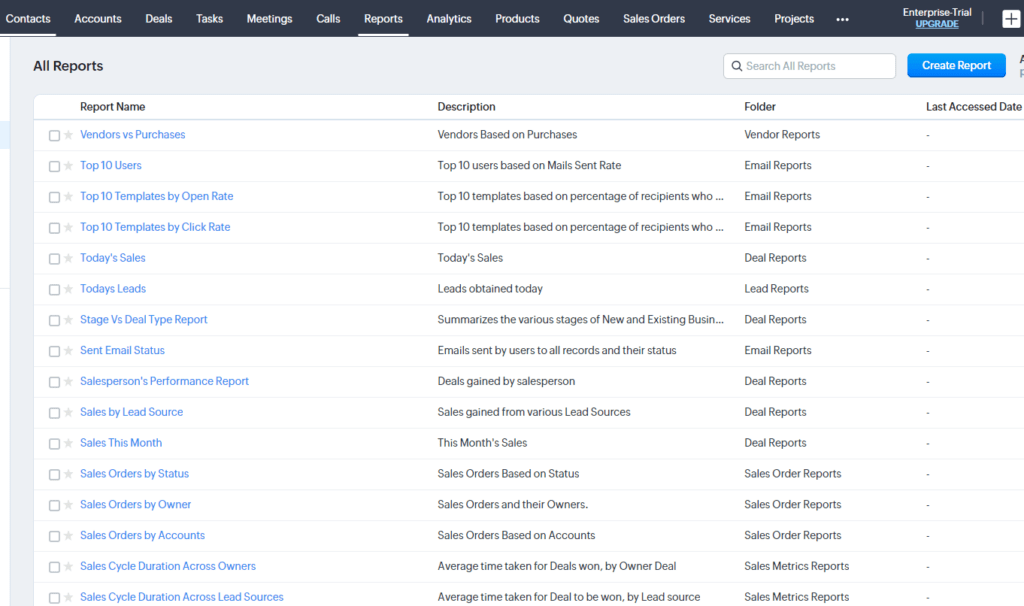
- Zoho CRM provides a library of pre-built reports covering various sales metrics, such as lead generation, conversion rates, and sales cycle length.
For deeper analysis, most reports allow data to be filtered by specific criteria (e.g., date range, product category, sales rep). You can also drill down into specific data points to uncover underlying trends.
Step 2: Generating Custom Reports
For a more tailored analysis, Zoho CRM allows the creation of custom reports.

- Click “Create Report.”
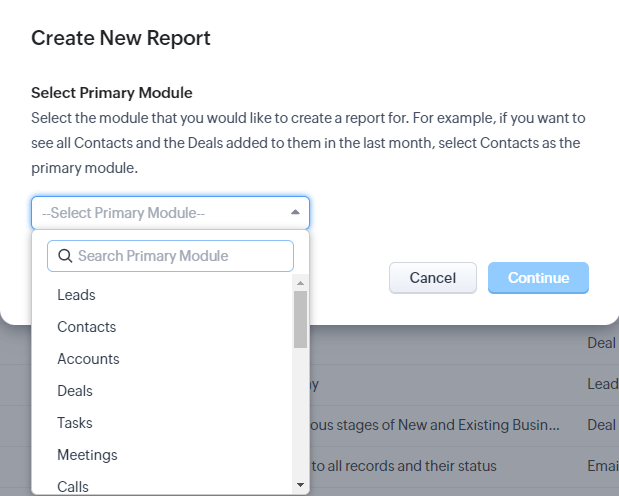
- Select the primary module you want to analyze.
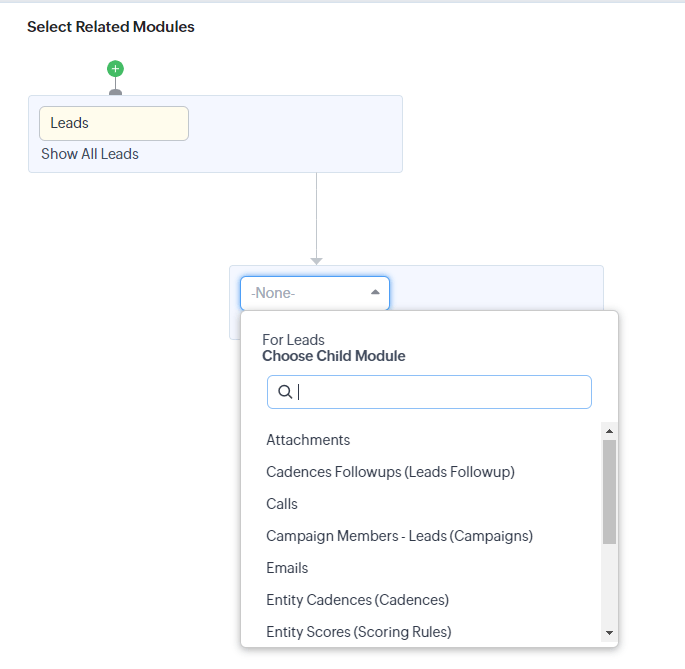
- Next, choose the child module

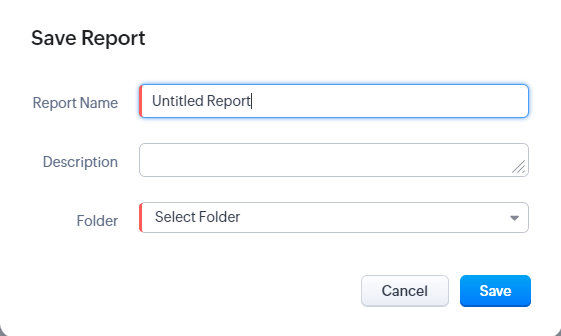
- In the end, to save the report, click the “Save” option.
Additional tips
Here are some more pointers that you may use:
- Choose a report type like “tabular” (data displayed in a table) or “matrix” (data presented in a grid format).
- Select the relevant modules (e.g., Deals, Contacts) and the specific fields (e.g., Close Date, Deal Value) you want to include in the report.
- Define filters to narrow the data and group data points for more accessible analysis (e.g., group deals by stage or sales rep).
- If you need regular updates, schedule reports to be automatically generated and delivered to your inbox at set intervals.
Using Insights to Optimize Your Sales Pipeline
Zoho CRM’s analytics may help you streamline your sales pipeline and improve performance.
- Analyze reports to identify the points in your Pipeline where transactions become stalled. This might imply that extra sales training and altered lead qualifying standards are required.
- Measure individual sales rep performance measures such as conversion rates and average transaction size. This information can help determine coaching and resource allocation.
- Adjust your pipeline phases to fit your individual sales process.
- Use Zoho CRM’s automation tools. They simplify repeated chores, allowing salespeople to devote more time to high-value tasks.
- Continuously monitor critical indicators like conversion rates and sales velocity. Use these metrics to monitor progress and evaluate the efficacy of sales techniques.
By continuously evaluating data, you can improve your sales funnel and act on the insights gathered to attain peak sales performance. Zoho CRM offers the tools and features to manage your sales process efficiently. You can use it to generate leads, complete transactions, and track success.
Manage Sales with Zoho CRM
It might be difficult to manage the sales process without a centralized procedure. Zoho CRM provides options to make this procedure more efficient:
- Define Stages: To provide clarity for sales representatives, customize the deals module’s phases to match your sales process.
- Track Deals: Use dashboards, reports, and historical analysis to keep tabs on the status of deals. Deals are arranged for ease of seeing in Kanban view.
- Determine Priority Offers: To find priority bargains quickly, use sophisticated filters. The AI feature Zia from Zoho CRM assists in focusing on high-value prospects. It forecasts which transactions will succeed to help you concentrate on high-value prospects. Within a few clicks, thanks to these capabilities, Zoho CRM enables effective sales funnel management.
Benefits of Sales Pipeline
Businesses and sales teams may profit from the sales pipeline in several ways.
- Transparency & Visibility: Sales managers can monitor progress, spot bottlenecks, and, more precisely, predict income thanks to the sales pipeline’s transparent view of each potential deal’s condition.
- Improved Sales Planning: Sales teams can better plan their operations, prioritize leads, assign resources, and focus their attention on high-potential opportunities when they have a structured sales pipeline. This results in increased sales performance.
- Enhanced Accountability: The sales pipeline monitors sales representatives’ progress through each stage of the sales process, helping to hold them accountable for their actions and results. This guarantees that sales objectives are reached and cultivates an environment of accountability.
- Optimized Resource Allocation: By knowing where each prospect is in the sales process, sales managers may more effectively deploy resources, including time, labor, and money, to maximize the return on investment (ROI) for sales operations.
- Improved Customer Relationships: Sales representatives can stay involved with prospects throughout the buying process by offering timely and relevant information, resolving concerns, and developing stronger relationships. This eventually results in higher customer satisfaction and loyalty when a well-managed sales pipeline.
- Desired Sales Forecasting: Sales forecasting is based on the sales pipeline, which enables companies to project future earnings and make well-informed choices on resource allocation, financial planning, and strategic development.
- Continuous Improvement: Organizations can see trends, patterns, and opportunities for enhancement in the sales process by examining data from the sales funnel. They may then hone their tactics, streamline their sales processes, and encourage ongoing improvement in their sales output.
The sales pipeline is helpful for companies trying to boost revenue, improve client interactions, and increase sales productivity. By utilizing its advantages, firms may accomplish their sales goals and prosper in the current competitive market.
Conclusion
To wrap up, using Zoho CRM to create and manage your sales funnel may revolutionize firms’ operations. Zoho CRM simplifies the sales process through distinct phases. It efficiently monitors deals and identifies high-priority prospects.
Zoho CRM gives sales teams the tools to prioritize tasks, make well-informed choices, and increase revenue. These tools include configurable features, historical analysis, reports, and dashboards. Lastly, they provide AI-driven insights from Zia.
With Zoho CRM’s centralization of the sales funnel, businesses can improve their sales tactics. By gaining insight into every step of the sales process, they can also boost productivity and succeed in today’s competitive market. Managing your sales pipeline has never been simpler or more effective than with Zoho CRM.