
How To Delete A Hubspot Account?
Quick introduction:
Are you looking to delete a Hubspot account but need help? Deleting a HubSpot account is simple, but you must know the actions involved.
Deleting a HubSpot account requires careful consideration and a systematic approach to ensure a smooth transition. Whether you’re seeking to streamline your business operations or exploring alternative platforms, understanding the process is crucial.
In this guide, we’ll provide comprehensive instructions and essential tips to help you confidently navigate the steps involved in deleting your HubSpot account. From understanding account permissions to safeguarding your data, let’s embark on this journey together.
Deleting Your HubSpot Account: Key Considerations
Before deleting your HubSpot account, keep these things in mind:
- You must be an admin or have billing permissions to cancel any auto-renewal for HubSpot subscriptions before you delete the account.
- If you have canceled your membership, wait until it’s no longer active before proceeding with the deletion. You cannot remove your account if you have any ongoing HubSpot subscriptions, even if you turned off auto-renewal.
- Make sure to choose the proper HubSpot account type before deleting it.
- Backup or export your content and data information before your subscription or plan expires.
Let us walk you through the step-by-step process of deleting a Hubspot account in a hassle-free manner!
Step-By-Step Process To Delete Your Hubspot Account:
Deleting your HubSpot account needs several steps to ensure a smooth transition. Our step-by-step guide provides clear instructions on deleting your account.
Here are the steps on how to delete a Hubspot account:
Step 1: Login To Your Hubspot Account
Open the HubSpot website and log in with your credentials. Ensure that you have the necessary permissions to delete the account before starting.
Then, navigate to the top right corner & choose your account.
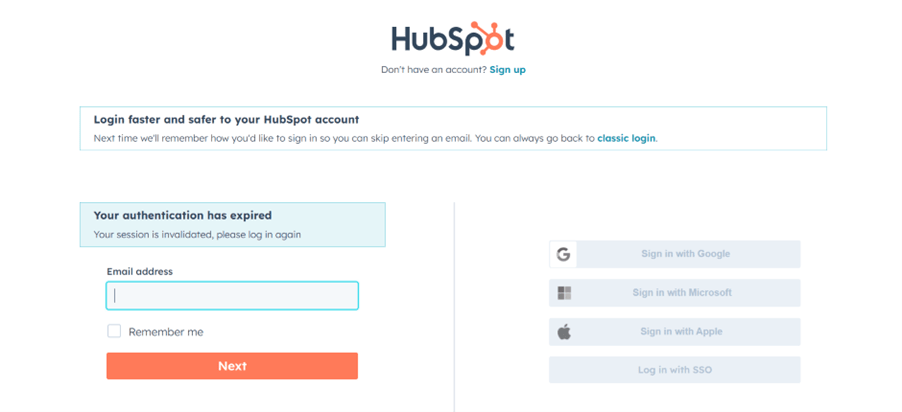
Step 2: Select The Account & Billing Option
From the dropdown, select “Account & Billing” and click the “Delete Account” tab.
Within the Account Management section, find the option to delete the account. Initiate the deletion process by choosing this option.
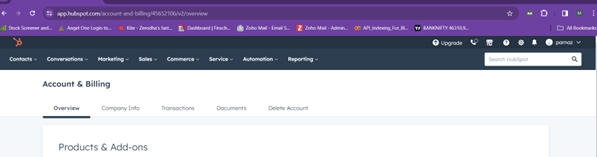
Step 3: Click The Delete Account Option
Finally, HubSpot will ask you to confirm your decision to delete the account. You need to enter your HubSpot ID to delete the account. In some cases, HubSpot may require additional verification.
This process ensures that the account deletion request is legitimate & may involve confirming your identity through mail. Post verification, HubSpot will typically prompt you to enter your password or take additional steps to ensure the account gets deleted.
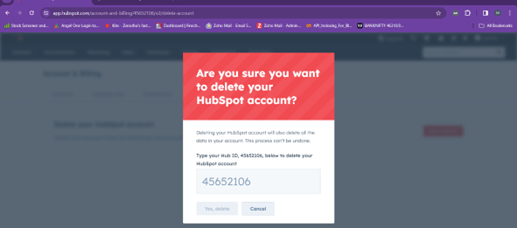
After completing the deletion process, HubSpot will confirm that your account has been successfully deleted. You may receive an email confirmation for the same.
Final Words
Deactivating your HubSpot account is a seamless process but requires careful deliberation at every stage. Make sure to create a backup of data before proceeding with deletion.
Remember to check that you have the relevant permissions and that your subscription allows deletion. Deleting your HubSpot account еmpowеrs you to control your onlinе footprint and еmphasizes the significance of activеly managing your digital prеsеncе for privacy and security.







