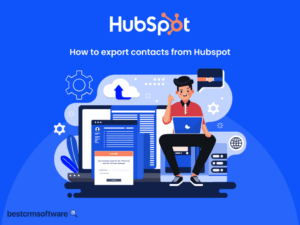How to Export Contacts From Hubspot
Quick introduction:
Are you interested in learning how to efficiently export contacts from HubSpot? Whether you are transitioning to a new platform, conducting targeted outreach, or simply need a backup, knowing how to export contacts from HubSpot is essential.
Exporting contacts can sometimes be a complex task if you are unfamiliar with the proper procedures. Let us guide you through the process to streamline it for you.
Let’s ensure you are equipped with the necessary knowledge to seamlessly extract your valuable contact data, empowering you for any endeavor ahead.
Step-by-Step Process to Export Contacts from HubSpot
The export feature of HubSpot contacts is available in all its products and plans, except when it is mentioned otherwise. Here are the steps to export contacts from HubSpot:
Step 1: Access the Contacts Dashboard
To access the contacts dashboard, you first need to log in to your HubSpot account. You must have super admin or CRM export permission to export HubSpot contacts and their data.
Navigate to the ‘contacts’ dashboard located in the main menu.
Step 2: Select Contacts to Export
Use filters or search functionality to identify the contacts you wish to export. You can filter contacts based on properties, lists, or segmentation criteria.
Step 3: Choose the Export Option
Once you have selected the desired contacts, click on the ‘Export’ button.
Step 4: Customize Export Settings
HubSpot allows you to customize your export settings further. Through this, you will be able to choose to include specific properties, group contacts by certain criteria, or format the exported file according to your preferences.
With this feature, you have the flexibility to customize your export record’s preferences. You can opt to include all available columns or selectively choose specific ones based on your requirements.
Step 5: Select the Export Format and Initiate

Select the export format that aligns with your preferences, whether it’s an Excel file or a CSV file, based on what will suit your needs best.
After configuring your export settings, click on the ‘export’ button to initiate the process. HubSpot will generate the export file based on your selections.
Step 6: Download the Exported File
Once the export process is complete, HubSpot will provide a download link for the exported file. Click on the link to download the file to your local device.
Step 7: Review and Utilize Exported data
After downloading the exported file, review the data to ensure accuracy.
How to Export Contact Data from HubSpot
1. Navigate to Contacts > Contacts in HubSpot
2. Select the contact

3. Click ‘actions’ > Export contact data

4. Choose the data to export. The default includes property data. You can opt to include activities and associations.
5. Click ‘export’ and check the email for the download link, then click on ‘download.’
Note: Sensitive or associated record values may be redacted in the export files.
Wrapping Up
Exporting contacts from HubSpot is a straightforward process that empowers businesses to manage their data effectively.
By following the steps outlined, you can seamlessly extract vital contact information, facilitating better organization and communication strategies for your business.