
How to Mark a Deal Won in Salesmate
A Deal is a lead that has the potential to be converted into a sale. Deals typically move across a sales pipeline till they are won or lost.
Deals won signify that leads have completed the sales cycle and are now considered closed. Essentially, the customer has made a clear decision to purchase from you. This possibility or contact does not require any additional sales effort.
Organizing your Won Deals in Salesmate CRM allows you to streamline your marketing efforts by enabling you to tailor your sales strategies for efficiency and success.
How to Mark a Deal Won in Salesmate
There are two methods to mark a deal won in Salesmate. Let’s take a look at the steps for both these methods:
1. List View
Step 1: Login and Navigate to Your Deals

- Log in to your Salesmate account and head over to the left side of the dashboard.
- Click on the coin with a dollar sign marked as Deals among the various options.
Step 2: Find the Edit Option

- The new page displayed on your screen features the deals you currently have. Locate the deal you wish to mark as ‘Won’
- Hover your mouse in the Status column for the Deal and click on the Pen icon.
Step 3: Select ‘Won’ from the Drop-down Menu
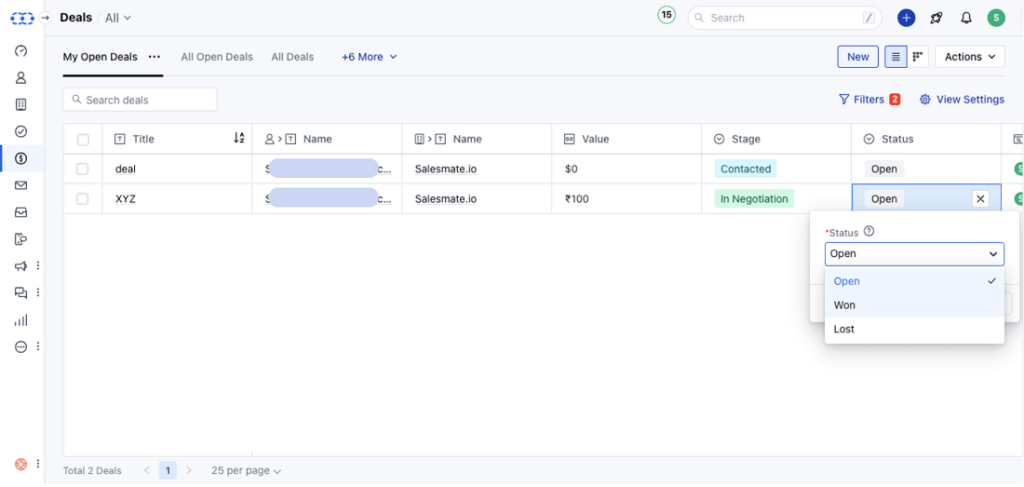
- Once you click on the Pen icon, a drop-down menu will be displayed listing three options – Open, Won, and Lost.
- Click on the ‘Won’ option.
Step 4: Add Details

The next step will require you to enter details like the lead’s description and closing date. Simply enter the required information and click on the ‘Save’ button.
Your deal will be marked as Won.
2. Broad View
Step 1: Login and Visit Your Deals

- Log in to your Salesmate account and head over to the left side of the dashboard.
- Click on the coin with a dollar sign marked as Deals among the various options.
Step 2: Change to Broad View
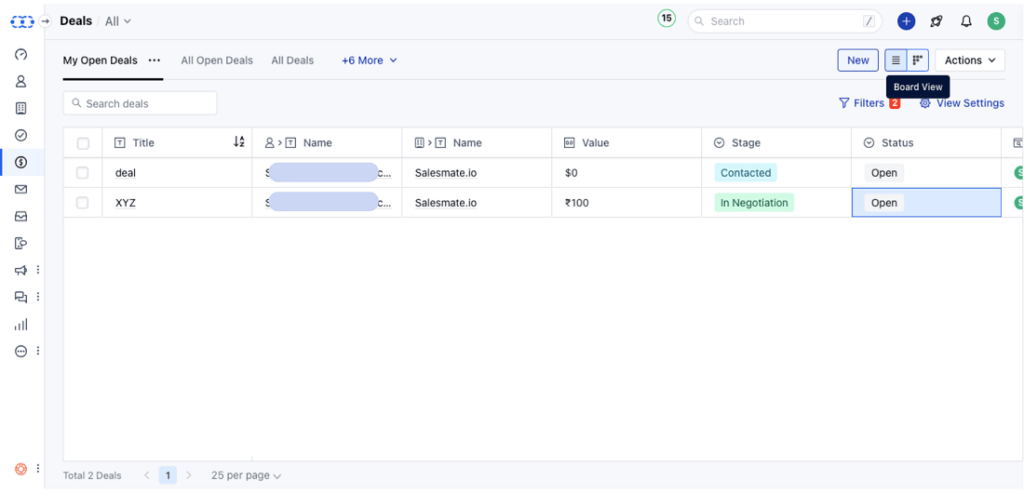
Click on the icon with the four horizontal lines next to the ‘New’ option to change your deal broad view.
Step 3: Locate the Deal and Drag to the Won Corner

Click on the Deal you wish to mark Won and drag it to the ‘Mark as Won’ column at the bottom of the page.
Step 4: Enter the Information

A dialogue box will pop up asking you to enter information like ‘Won Description’ and ‘Close Date’.
Click on the ‘Save’ button once you have entered the data correctly.

The new page will inform you that your deal has been marked won and celebrate this sale with you.
Wrapping Up
Marking a deal as won in Salesmate is a crucial step towards streamlining your sales process and celebrating your successes. By following the simple steps outlined in this guide, you can accurately track your sales pipeline and make changes to your processes that will lead to positive outcomes.
Utilizing Salesmate’s features not only enhances efficiency but also encourages collaboration and accountability within your sales organization.







