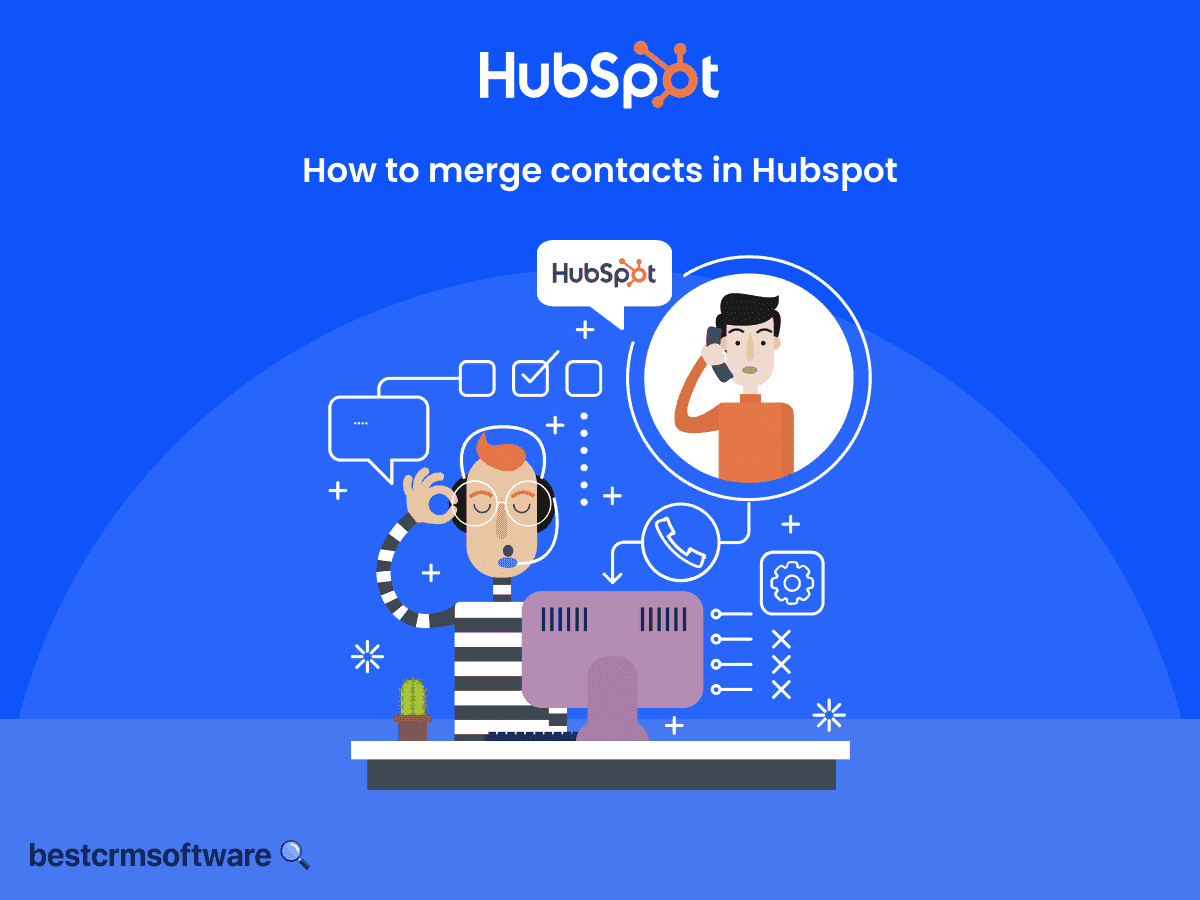How to Merge Contacts in HubSpot: Step-by-Step Guide
Quick introduction:
Are you looking to organize your HubSpot Contacts without disturbing your current data? The ‘merge contacts’ option on HubSpot is the perfect solution! By utilizing this tool, you can merge identical contacts smoothly, resulting in a more organized database for better contact management efficiency.
Follow our detailed instructions below to learn how to merge contacts in HubSpot, making it easier for even novice users to navigate this feature effortlessly.
Merging Contacts in HubSpot
Merging Contacts refers to the process of combining two or more separate contact entries into a single contact record. Two types of records can be merged: duplicates and non-duplicates.
In both cases, there will be one primary contact or primary record in which the record will be merged. The merge feature in HubSpot helps in merging contacts, tickets, deals, custom records, companies, etc. The records can be merged into one another. This is done to keep all the record activities in one record.
Merging Duplicates
If there are duplicate entries in the system, merging contacts helps eliminate redundant entries in the contact database.
Merging duplicates can improve data accuracy and decrease the entry time for data. This process can be very effective in sales and marketing processes, helping companies organize their data in a more efficient manner.
Merging Non-duplicates
If there are no duplicate entries, the contact entries are merged into one record for data management purposes.
However, keep in mind that if two records have different owners and they are merged, the primary record will override the other one.
Step-by-Step Process to Merge Contacts in HubSpot:
1. Merging Non-duplicates
Step 1
Log in to your HubSpot Account

Source: Personal Screenshot
Step 2
Go to Contacts
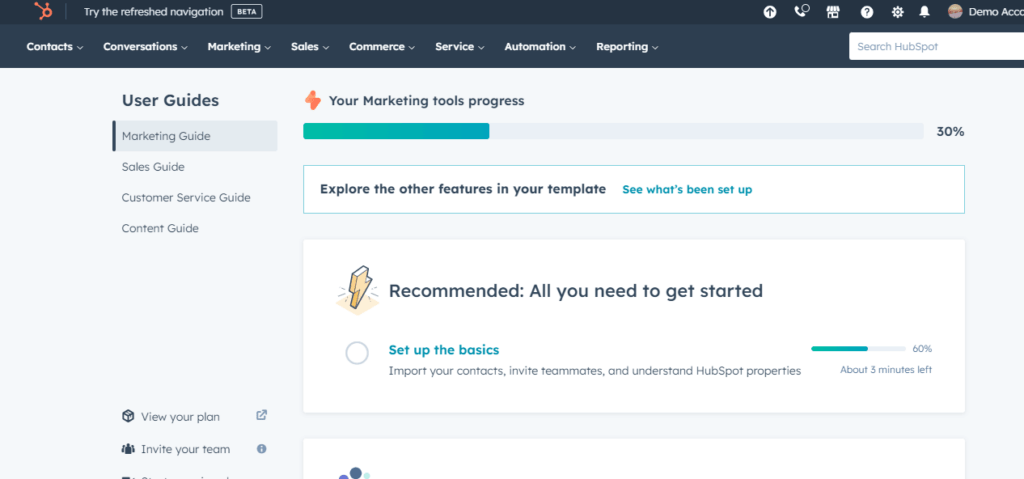
Source: Personal Screenshot
Step 3
From the drop-down menu, click on Contacts.

Source: Personal Screenshot
Step 4
Click on the primary contact from which the record will be merged.

Source: Personal Screenshot
Step 5
Search for the contact you want to merge.

Source: Personal Screenshot
Step 6
Click on Merge.

Source: Personal Screenshot
Step 7
You can see the merged records in the Activities section of the primary record.
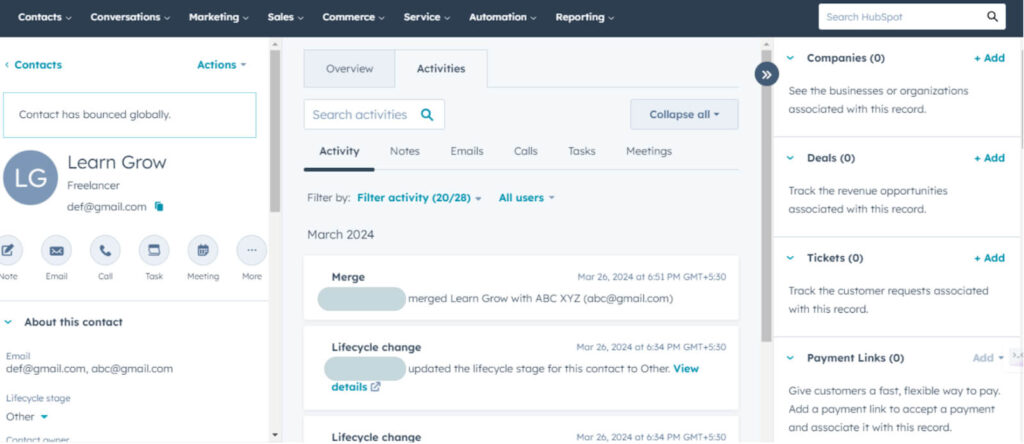
Source: Personal Screenshot
2. Merging Duplicates
Step 1
Log in to your HubSpot Account.
Step 2
Go to Contacts.
Step 3
From the drop-down menu, click on Contacts.
Step 4
Click on the primary contact from which the record will be merged.

Source: Personal Screenshot
Step 5
Search the database for other similar names.
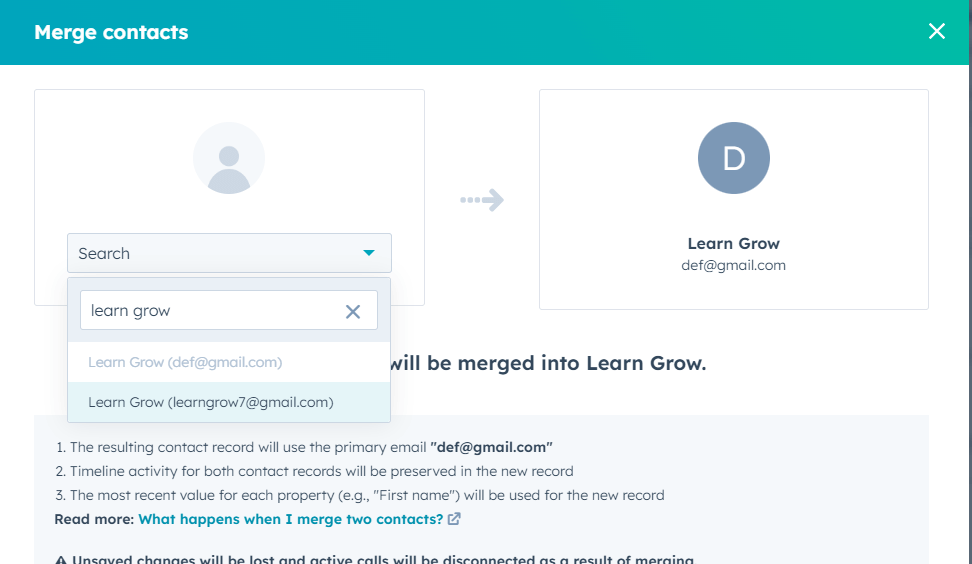
Source: Personal Screenshot
Step 6
Click on Merge.

Source: Personal Screenshot
The email address of the primary record will be kept. Any other properties on the other record that are brought over will be overwritten by the primary record.
Once a contact is merged, it can’t be unmerged.
Benefits of Merging Contacts in HubSpot
The benefits of merging contacts in HubSpot are as follows:
1. Data Integrity
By removing duplicate contacts, you can keep your database current and correct, which helps to avoid misunderstandings and mistakes in reporting and communication.
2. Better Understanding
You can see each contact’s interactions, history, and preferences more clearly and thoroughly by combining all of the information into a single contact record. This consolidated data enables better analysis and judgment.
3. Increased Productivity
Merging duplicate contacts reduces clutter and redundancy. This optimization process frees up time and energy so that the team can concentrate on more important work.
4. Better Customer Communication
You can prevent sending repeated and redundant messages to the same person by using merged contacts. A single contact record also ensures consistency in communication, which improves customer satisfaction and engagement.
5. Preserved Client Base
With duplicate contacts, there are chances for repeated interactions and messages, which can lead to miscommunication and hinder the process of building long-term relationships. By maintaining a unified record for every contact by merging contacts, you can build loyalty and trust and preserve the client base.
6. Adherence to Regulations
When contacts are managed successfully without redundant data, it is easier to adhere to data protection laws like the CCPA and GDPR. You may guarantee appropriate handling and security of sensitive information and lower the possibility of non-compliance fines by structuring and combining contact data.
Wrapping Up
To maintain a well-organized database, it is very crucial to merge contacts in HubSpot. Merging contacts can be related to removing duplicate entries or consolidating records in general.
In both cases, merging ensures that there is a single and more comprehensive record for each contact. It helps in updating information, eliminating redundancy, and simplifying contact management.
The workflow can be streamlined by merging contacts. This results in enhanced efficiency. When the contact database is organized, marketing and sales strategies can be optimized easily. It also helps in customer service efforts by easily offering the details of clients when needed.