
When Making a Call from Hubspot CRM, What’s the Best Way to Take Notes during a Call?
Quick introduction:
As a sales hub professional, you must take precise and concise notes during conversations. These comments form an essential part of your contact record. They offer helpful context for future conversations and allow you to follow the status of your agreements.
However, given the fast-paced nature of sales calls, it can take time to make comprehensive notes. This is especially vital while listening and engaging with the customer.
HubSpot CRM offers various efficient methods for taking notes during conversations. You can choose the option that best suits your workflow and preferences.
In this article, we’ll examine many options available and offer advice on how to maximize your call notes.
Option 1: Utilize the Notes Area During Your Call
HubSpot CRM provides a dedicated notes area within the calling window. This allows you to type notes in real-time as your conversation unfolds.
Here’s how to make the most of it:
Step 1: Initiate a Call and Open Notes
Source: Personal Screenshot
- When initiating a call from a contact record or company record, the notes area becomes available within the calling window.

Source: Personal Screenshot
- Next, you need to click on the designated notes section.

Source: Personal Screenshot
- You will then get a popup in the notes section. Here you can write down every detail you think is valuable.
- Finally save the note.
Step 2: Accessing the Saved Notes

Source: Personal Screenshot
- Go to the Notes section under the Activities tab.
- Click on the saved notes and you will see all the details. You can also edit it if required.
Example of Notes
- “Discussed upcoming product launches and their potential impact on their business”
- “Customers expressed concerns about pricing and requested a customized quote”
- “Agreed to send a follow-up email with additional information and schedule a demo next week”
Option 2: Use the Ability of Call Recording
HubSpot allows you to record your calls (depending on your subscription plan and local regulations). This recorded conversation can be valuable for capturing every detail discussed during the call.
It can help you record the nuances that might be missed while taking notes.
Step 1: Step Up Call Recording

Source: Personal Screenshot
- Go to the gear icon on the top right corner and look for ‘Calling’ under the Tools section.

Source: Personal Screenshot
- After clicking on the calling option you need to navigate to the ‘Call Configuration’ section.

Source: Personal Screenshot
- Here you need to tick mark the ‘Allow Call Recording’ so that all your calls can be recorded.
Benefits of Call Recording
Here’s how recorded calls can benefit your note-taking:
- After the call, you can revisit the recording and take detailed notes at your convenience. This lets you capture details you might have missed while participating in the conversation.
- Recordings can be a goldmine for capturing customer quotes and specific details about their needs. You can then reference these points in your notes, adding valuable context to the conversation.
- It’s important to remember that call recording regulations vary by location. Always comply with local laws and obtain consent from all parties before recording a call.
Option 3: Third-Party Integrations for Advanced Note-Taking
HubSpot offers a robust ecosystem of integrations with various third-party tools. Some of these integrations can enhance your call note-taking experience.
We will now look at how to get some apps from the app marketplace.
Step 1: Access the Marketplace
- In your navigation bar look for the market icon and click it.
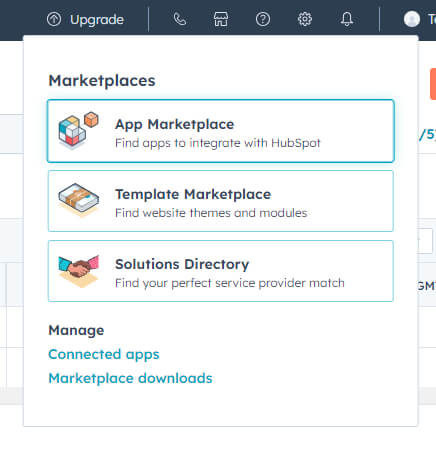
Source: Personal Screenshot
- Next, click on the App Marketplace.
Step 2: Search for Tools and Apps

Source: Personal Screenshot
- Here, you can directly search for a specific app or browse through the drop-down menu.

Source: Personal Screenshot
- When browsing for apps, you can go through the filter options to find the right app that fits your needs.
Option 4: The HubSpot Mobile App
In today’s mobile-first world, taking calls on the go is crucial for many sales professionals. Thankfully, the HubSpot mobile app allows you to manage your CRM and take calls from your phone.
While the screen size might be a limitation for extensive typing, the app offers a couple of effective note-taking options:
- You can access a dedicated notes section within the mobile app during a call. This allows you to jot down quick points or keywords as the conversation progresses.
- Once the call concludes, you can access the contact record. After the conversation, you can add detailed notes based on your recollection.
Option 5: Leverage the Contact Timeline for a Holistic View

Source: Personal Screenshot
The contact timeline in HubSpot CRM functions as a central repository for all customer interactions. It includes call notes, emails, tasks, and meetings. This comprehensive timeline enables you to review the entire communication history with a specific contact in one place.
Here’s how the contact timeline benefits your note-taking:
- Review past interactions and notes within the timeline for valuable context. Use the gained context to tailor your notes during the current call.
- The timeline offers a comprehensive view of the customer relationship. You can identify recurring themes and patterns by examining them. This can be insightful for developing future sales strategies.
Tips and Tricks
- Utilize your phone’s dictation feature to capture notes hands-free.
- Using keyboard shortcuts can improve your efficiency during calls. You can use keyboard shortcuts for everyday actions like saving notes or creating tasks.
- If you have a specific agenda for the call, consider pre-populating the notes area with key talking points or questions you want to address.
- HubSpot allows you to customize the information displayed in the contact timeline. Choose to display the most relevant data points for your needs.
- Research and check available integrations to find one that aligns with your needs and workflow.
- Use the search options within the timeline to find specific call notes or interactions.
- While reviewing the recording, use the timestamp feature to mark specific moments in the conversation.
- Keep your notes concise and easy to scan later. Bullet points and short sentences help you capture the essentials quickly.
Wrapping Up
Learning to take call notes in HubSpot CRM can help you manage your sales funnel more successfully. Use the notes section and call recording tools for on-the-go note-taking.
Using HubSpot CRM’s capabilities, you can create a note-taking strategy. Combine various strategies to tailor the note-taking approach to your workflow. This customized strategy ensures recording all essential facts during conversations.
Remember that the “best” approach to taking notes is subjective. Experiment with several ways to see what makes you the most productive and efficient in gathering important consumer insights.







