
Which segments can you create in HubSpot?
Quick intro:
HubSpot CRM offers different ways to organize your data (contacts, companies, deals, etc.) into targeted groups. This process, called segmentation, allows you to focus on specific subsets of your data based on various criteria.
By effectively segmenting your data, you can personalize your outreach and marketing efforts for better results.
The Three Main Segments You Can Create in HubSpot CRM: A Detailed Breakdown
Imagine tailoring your marketing efforts to resonate deeply with specific customer segments. That’s the power of segmentation in HubSpot CRM.
By strategically grouping your contacts (or companies, deals, etc.) based on relevant criteria, you can deliver highly personalized outreach and interactions. This approach fosters deeper engagement and ultimately, boosts your marketing ROI.
Here’s a breakdown of the three main segmentation methods offered by HubSpot CRM:
| Segment Type | Description | Benefits |
| Saved Views | Offer quick snapshots of specific segments within an object’s page based on its properties. | Ideal for gaining a surface-level understanding of a particular group (e.g., viewing contacts from a specific industry). |
| Active Lists | Dynamic lists that automatically update as contacts meet or no longer meet the defined criteria. | Perfect for nurturing leads based on their behavior or lifecycle stage, ensuring your outreach stays relevant. |
| Static Lists | Fixed groups representing a specific set of contacts based on criteria at the time of creation. | Useful for targeting specific audiences consistently or for building suppression lists (e.g., contacts who unsubscribed from emails). |
Creating the Three Different Types of Segments in HubSpot CRM: A Step-by-Step User Guide
HubSpot CRM empowers you to segment your contacts, companies, deals, and other data into targeted groups for more effective marketing and outreach.
This guide will walk you through creating the three main segmentation methods: Saved Views, Active Lists, and Static Lists.
1. Creating Saved Views for Quick Insights
Saved Views offer a fast and easy way to visualize specific segments within an object’s page based on its properties. Let’s say you want to quickly see all contacts from California. Here’s how:
- Navigate to the desired object (e.g. Contacts).
- Click the “Filters” dropdown menu in the upper right corner.

- Select the relevant property (e.g., State) and choose the operator (e.g., equals) and value (e.g., California).

- Click “Apply Filter”.

Your filtered view will now display only contacts residing in California.
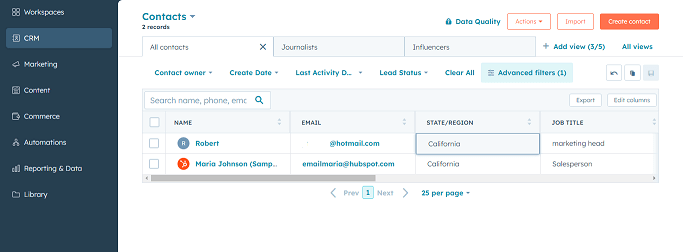
You can save this view for future reference by clicking the “Save View” button and assigning a descriptive name.

Saved Views are ideal for gaining a quick snapshot of specific segments within an object.
Pros: Easy to create and use, offers a surface-level understanding of a particular group.
Cons: Limited functionality, doesn’t update automatically.
2. Creating Dynamic Active Lists for Nurturing Leads
Active Lists are dynamic segments that automatically update as contacts meet or no longer meet the defined criteria. This makes them ideal for nurturing leads based on their behavior or lifecycle stage.
Here’s how to create an active list on HubSpot step-by-step:
1. Accessing the Lists Section
- Log in to your HubSpot account.
- Navigate to the CRM section by clicking on it.
- Within CRM, find the “Lists” option and click on it.
2. Initiating List Creation
- In the upper right corner, locate the “Create list” button and click on it.

3. Specifying List Type
- A panel will appear on the left. Choose between “Contact-based” to create a list of contacts, “Company-based” for a company list, or “Deal-based” for a list of deals. (More about this in the next section)
4. Defining List Details
- On the right panel, provide a name for your list (this is required).
- Optionally, add a description to explain what the list contains.
- Select “Active list” from the “What kind of list are you creating” section.
5. Setting Up Filters (Optional)
- This step allows you to define who qualifies for the list. Click “Next” to proceed.
- On the left panel, you’ll see options to set criteria for your target audience. Explore the available “List criteria” to understand how they work. You can add up to 250 filters per list.
- Click “Add filter” to initiate the filtering process.

6. Defining Filter Criteria

- Choose a filter category by searching or scrolling through the options.
- Within the category, select the specific property or activity you want to filter by (e.g., lifecycle stage, email opens).
- Pick an option for the chosen property or activity. How you set the criteria depends on the field type:
- Dropdown menus or checkboxes: Select the relevant options.
- Text fields: Enter text values, separating multiple values with a semicolon.
- Numerical fields: Enter numbers, separating multiple values with a semicolon.
- Date pickers: Select the desired date(s).
7. Adding More Filters (Optional)

- To add additional filters within the same category, click “Add filter.” Remember, these filters will follow AND logic, meaning all criteria within the group must be met for inclusion in the list.
- To include another filter group with OR logic (meaning at least one group’s criteria needs to be met), click “+ Add filter group.”
8. Removing or Editing Filters (Optional)
- To remove criteria from a filter group, hover over the property, activity, or value and click the delete icon.
- For deleting a category with multiple filters, confirm deletion in the pop-up window.
9. Testing Filters (Optional)
- On the left panel, click “Test” to see if existing records meet your filters. Select a record from the dropdown menu to test.
10. Saving Your List
- Once you’ve set up everything, click “Save list” in the upper right corner.
- The list will be processed based on your criteria. The preview shows an estimated number of records that will be included. The final count will be visible after complete processing.
Pros: Ensures your outreach stays relevant, ideal for lead nurturing based on behavior.
Cons: Requires defining specific criteria beforehand.
3. Creating Static Lists for Targeted Campaigns
Static Lists represent a fixed group of contacts based on criteria at the time of creation. These help target specific audiences consistently or build suppression lists.
Here’s how to create a static list on HubSpot, following the same basic structure as creating an active list:
1. Accessing Lists Section
- Follow steps 1 and 2 from the active list instructions: Login to HubSpot, navigate to CRM, and then Lists.
2. Initiating List Creation
- Click on “Create list” in the upper right corner.
3. Specifying List Type and Defining List Details
- Similar to active lists, choose “Contact-based,” “Company-based,” or “Deal-based” on the left panel depending on your list type.
- Provide a name for your list (required) and an optional description on the right panel.
- In the “What kind of list are you creating” section, select “Static list” instead of “Active list.”
4. Adding Contacts (Optional)
- Unlike active lists that update automatically, static lists require the manual addition of contacts. You can do this later, so for now, you can skip this step or proceed to step 5.
5. Saving Your List
- Since static lists don’t involve filter criteria, you can simply click “Save list” in the upper right corner after providing the list details in step 4.
Adding Contacts to a Static List
While creating the list is complete, you’ll likely want to add contacts to populate it. Here’s how:
- Navigate back to the Lists section in CRM.
- Find your static list and hover over its name.
- A dropdown menu will appear. Click “More” and then “Add to list.”
- In the dialog box, select the static list from the dropdown menu and click “Add” to include the chosen contacts.
Pros: Ideal for consistent targeting or building suppression lists, allows for manual additions/removals.
Cons: It doesn’t update automatically and may require manual maintenance over time.
By mastering these three segmentation methods in HubSpot CRM, you can unlock the power of targeted marketing and outreach. Remember, the most effective approach often involves combining these methods to create highly specific and dynamic segments.
The Three Kinds of Segmentation

HubSpot offers three main segmentation approaches, each catering to distinct needs:
- Contact-Based Lists: Ideal for segmenting your contacts. You can group them by demographics, behavior (website visits, email opens), lifecycle stage (lead, customer, etc.), or any other relevant contact property.
- Company-Based Lists: Focus on segmenting companies within your CRM. This is useful for targeted B2B campaigns, allowing you to group companies by industry, size, location, or other company-specific criteria.
- Deal-Based Lists: Perfect for organizing your deals pipeline. Segment deals by deal stage (opportunity, negotiation, closed-won), deal size, or any relevant deal property to personalize your sales outreach and track progress more effectively.
Addressing Your Segmentation Concerns
Segmentation offers a powerful tool for boosting engagement and conversions, but navigating its intricacies can lead to questions. Here, we’ll delve deeper into common segmentation concerns and explore solutions to help you leverage this strategy effectively:
Concern 1: Segmentation Paralysis – Too Many Lists, Not Enough Focus
While segmentation allows for granular targeting, creating an excessive number of lists can be overwhelming for both you and your audience. Here’s how to strike a balance:
- Identify High-Value Segments: Focus on creating segments with a clear purpose and significant audience size. Ask yourself: “Will this segment allow me to deliver a highly targeted message that resonates with a substantial group?” Don’t chase micromanagement; prioritize segments that offer the biggest impact.
- Consolidate and Refine: Regularly review your existing segments. Are there any that can be merged due to overlapping criteria? Can you broaden the scope of a segment to encompass a larger audience while maintaining its relevance?
- Develop a Segmentation Strategy: Having a clear plan helps guide your approach. Define your overall marketing and sales goals and identify the audience segments that best support achieving those goals. This roadmap keeps your segmentation efforts focused and avoids creating lists for the sake of it.
Concern 2: Data Dirty Laundry – Inaccurate Data Hampering Results
Segmentation relies heavily on the accuracy of your data. Dirty data leads to mismatched segments and ultimately, ineffective campaigns. Here’s how to ensure clean data fuels your success:
- Implement Data Hygiene Practices: Establish data validation processes to catch and correct errors during contact, company, and deal information entry. Utilize tools offered by HubSpot or third-party solutions to automate data cleansing and verification.
- Encourage Data Maintenance: Develop a system for keeping your data up-to-date. Encourage contacts to update their information through preference centers or automated prompts. Regularly review and remove inactive or unengaged contacts from your segments.
- Invest in Data Enrichment: Consider data enrichment tools that can append additional information to your existing data set. This can provide valuable insights into demographics, firmographics (company-level data), and purchase behaviors, allowing you to create more comprehensive segmentation criteria.
Concern 3: Segmentation Fatigue – Bombarding Your Audience
Segmentation done right leads to relevant, engaging communication. However, overdoing it can backfire and lead to list fatigue. Here’s how to strike a balance:
- Personalization, Not Spam: Segmentation is not an excuse to blast every segment with irrelevant messages. Focus on tailoring content and offering to the specific needs and interests of each audience group. This ensures your communication feels valuable and avoids overwhelming your audience.
- Frequency Matters: Develop a cadence for communication with each segment. Sending too many emails or messages can lead to unsubscribes and disengagement. Consider the level of interest a segment might have in a particular topic and tailor the frequency accordingly.
- Provide Value, Always: Your communication should offer value to the recipient, be it informative content, exclusive offers, or helpful resources. Always prioritize providing value over simply pushing a sales message. By focusing on building relationships, you can ensure your segmented communication is welcomed, not dreaded.
Conclusion
This guide provided a roadmap for crafting targeted segments within your CRM. By following these steps to create Saved Views, Dynamic Lists, and Static Lists, you can categorize your data strategically. This empowers you to deliver personalized interactions that resonate with your audience, ultimately boosting your marketing efforts.
Many CRM platforms offer extensive resources to explore segmentation strategies in more detail. Utilize these resources to unlock the full potential of your CRM and craft highly effective marketing campaigns.







