
Which Workflows Can You Create in HubSpot
Quick introduction:
HubSpot offers many tools and features for digital marketers and customer relationship professionals. Among its many tools and features, Workflows stands out as one of the effective ways to automate tasks and improve efficiency.
What is a Workflow in HubSpot?
Workflows in HubSpot are automated actions and tasks performed based on predefined triggers. These triggers can be based on form submission, email opening, and other events. With the use of Workflow, many business processes can be automated.
You can create customized processes for your leads. You can use workflows to send follow-up emails, assign tasks to team members, etc. You can also track your contacts’ progress using the sales funnel feature and make informed decisions for their engagement.
- Workflows allow you to close more deals in less time and grow your business effectively.
- As repetitive tasks are streamlined using workflow, you can focus on critical and high-impact business operations.
Workflow saves time by streamlining processes and automating repetitive tasks. With the Workflow feature in HubSpot, you can visualize different steps of a process and customize it as per your business needs.
How Many Workflows Can You Create?
You can create multiple Workflows based on your subscription. Workflows for marketing campaigns, sales processes, and customer segments can be created.
For Marketing, Sales, or Service
- A professional subscription in marketing, sales, or service allows you to create 300 workflows.
- An enterprise subscription in Marketing, Sales, or Service allows you to create 1000 workflows.
For Operations
- A professional subscription in Operations allows you to create 400 workflows.
- The Enterprise subscription in Operations allows you to create 1100 workflows.
With a business add-on, 100 extra workflows can be created.
If you have multiple subscriptions, a subscription with the highest number of workflows will be available. For example, if you have both Professional and Enterprise subscriptions in Marketing and Sales, you are allowed to create 1000 workflows.
Types of Workflows
Workflows may be created in HubSpot in two different ways: from scratch and as a template. It’s important to weigh the important distinctions between Hubspot’s Scratch and Template Workflows before selecting one for your marketing automation requirements.
Template Workflows
Template workflows save time and effort by offering pre-built structures for typical marketing scenarios. Template Workflows offers pre-made automation templates that you can alter to suit your unique requirements.
- You can streamline your business operations and save time with these templates.
- It makes it easier to create and manage marketing campaigns.
Scratch Workflows
Scratch workflows provide total customization from the ground up. With scratch workflows, you can create unique marketing automation processes and have more control over each stage of the process. If you have particular or intricate marketing requirements that templates cannot satisfy, this can be helpful.
Here’s a A Step-by-Step guide to creating Workflows in HubSpot:
1. Log in to HubSpot
2. Choose the Type of Workflow You Want to Create.
Once you log in to your HubSpot account, click on Automation on the upper right corner next to Reporting. Click on ‘Workflows’.
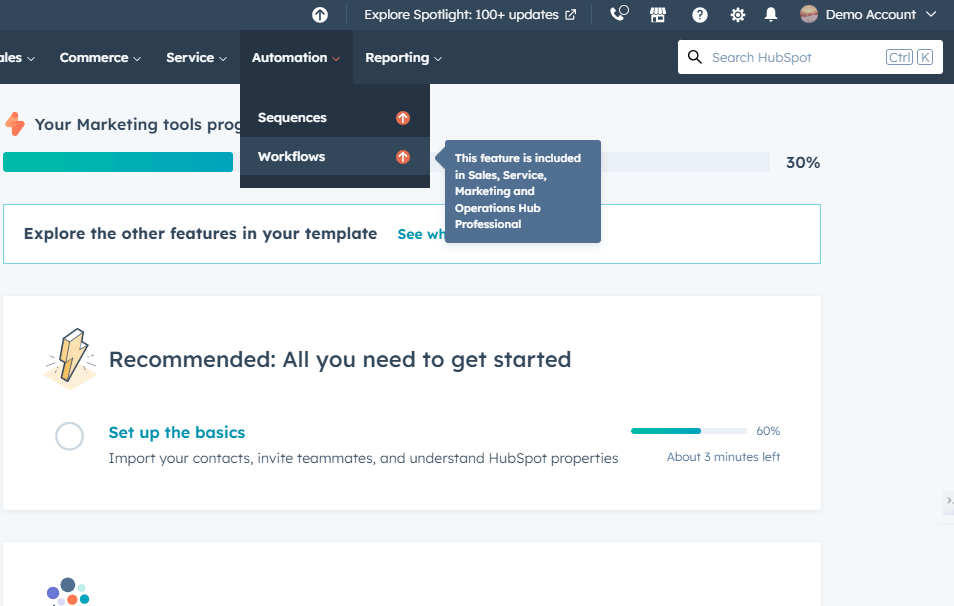
Choose whether you want to create a workflow from scratch or a template.
3. Create Your Workflow
Creating a Workflow from Scratch
If you want to create a workflow from scratch, click on ‘From Scratch’ under the ‘Create Workflow’ option in the upper right corner.
Selecting the Object
The first step in developing a workflow from scratch is to choose your object. You can identify the kind of records you wish to work with by using objects. Objects include people, agreements, businesses, tickets, statements, and more.
In HubSpot, you can design the following kinds of workflows based on the type of object:
- Workflows based on contacts
- Workflows based on companies
- Workflows based on deals
- Workflows based on tickets
- Workflows based on quotes
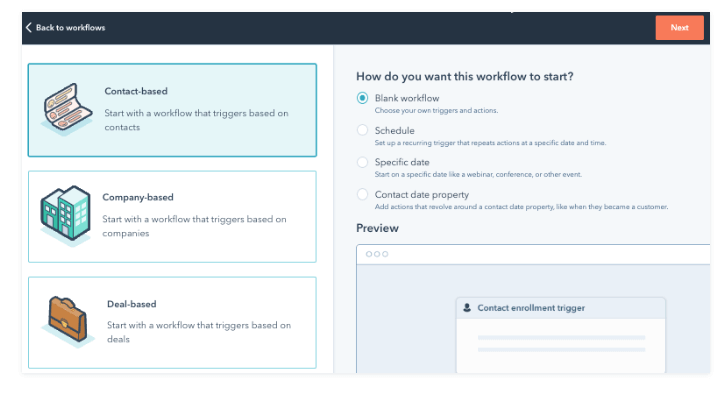
Choose the ‘object-based’ option in the left panel to choose the workflow object you want. What kinds of records can be enrolled in the workflow are determined by this.
Selecting the Workflow
You can select the workflow type that best suits your needs from the right panel. There are three typical workflow types:
- Blank workflow works well if you want to include your actions, delays, and enrolling triggers.
- Scheduled workflow works well for a workflow that happens frequently. As a result, it can be set to repeat every day, every month, etc.
- When it’s necessary to carry out actions on specific dates, utilize the Specific date or Contact data type.
Saving the Workflow
Click Next after choosing the work file and object type. Give a name and description to your workflow and press the save button.
Creating a Workflow Using a Template
To make your automation processes go more smoothly, use a workflow template that is in accordance with your objectives. To learn more about the various workflow automation possibilities, you may also look at the templates.
To Use a Template to Design a Workflow:
- Look for a template in the templates library that fits the objectives of your workflow.
- You can choose a category from the left sidebar to filter templates based on a function or goal.
- In order to locate a certain template, type a search term in the upper right corner.
Click Preview to view the specifics of a template. - You can verify in the dialog box if the template works with the subscriptions you have with HubSpot.
Questions to Ask While Choosing a Template
- What are the goals and the intention behind this workflow?
- Does this template contain the required enrollment triggers and workflow actions?
- What are different forms or emails for marketing that you’ll need to prepare in order to fill in the placeholder actions?
Click Use Template after you’ve chosen your template. The template will appear in the workflow editor with placeholder activities. In the editor, actions can be changed, added, and removed.
4. Enrollment Triggers
A group of conditions are known as enrollment triggers that cause records to be enrolled in the workflow automatically.
Types of Triggers
There are three types of triggers supported in HubSpot Workflows.
1. Event Triggers
Even triggers start when anything happens. For example, perform some action, when a contact’s name changes.
2. Filter Triggers
They activate when a condition is satisfied. For instance, select contacts whose city is equivalent to New York.
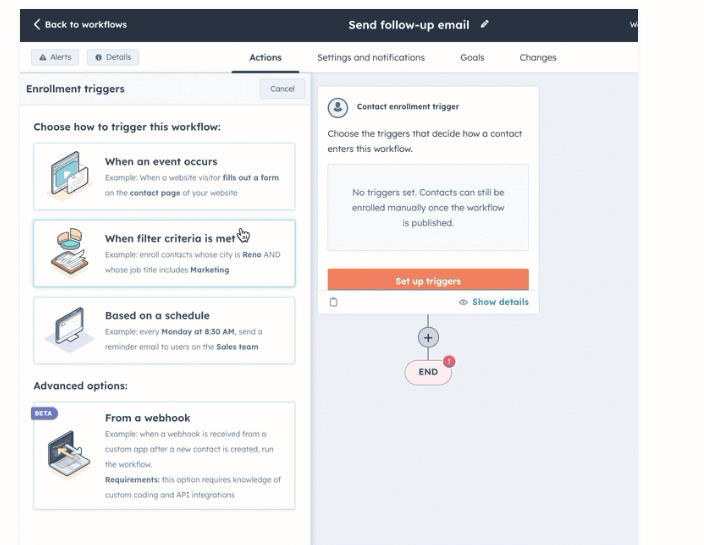
3. Schedule Based Trigger
In HubSpot Workflow, a scheduled-based trigger is a mechanism that initiates a workflow automatically at a predetermined time or interval. It is configured by selecting “Schedule” as the workflow editor’s trigger type.
Tasks like sending emails, updating contacts, and carrying out other actions according to a preset timetable can be automated with this kind of trigger.

Businesses may automate repetitive procedures and save time by streamlining their operations with scheduled-based triggers.
Steps to Set up a Trigger
You can leave the enrollment trigger box blank if you want to manually enroll records exclusively. To set up a trigger, you can follow the steps below.
- Click Set up triggers in the workflow editor.
- Choose either When an event occurs or When filter conditions are met from the left panel.
- Choose a filter type for your enrollment trigger from the left side.
- After configuring the trigger, select Save.
5. Selecting a Course of Action
What happens when a contact satisfies the enrollment requirements is determined by the actions in the process.
A contact property value can be set, a delay can be added between actions, or an email can be sent. Actions are discrete procedures that run as part of a workflow. You can incorporate a wide variety of activities into your workflow.
Two Important Workflow Actions
Branches
Using branching logic, you can assign a different path to each of your contacts depending on what happens in your workflow. Sending someone an email, for instance, allows you to choose what material they see based on whether they select option A or option B.

Delays
The use of delays is necessary to stop the workflow from proceeding and carrying out each action, which could result in sending several emails one after the other. Make use of delays to make sure your prospect receives your content at the appropriate time and at a meaningful pace.
You can move or clone an action after adding it to expedite the workflow-building process.
Managing Workflow Behavior with Workflow Configurations
HubSpot gives consumers access to sophisticated workflow options so they may adjust behavior and guarantee peak performance. These parameters provide fine-grained control over the way workflows are carried out, from defining exit criteria and controlling re-enrollment to setting delays between operations.
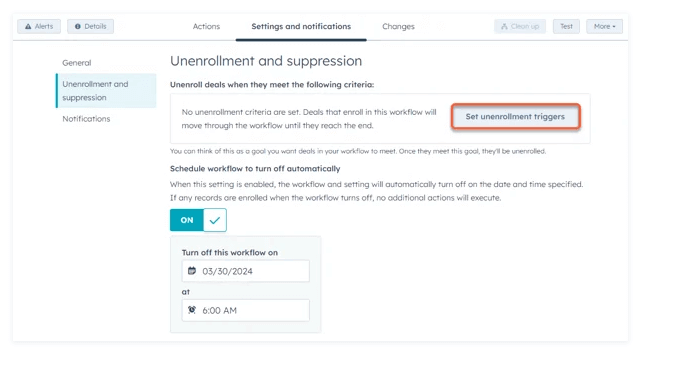
Workflow configurations are used to define how activities should be carried out, how data should be processed, and how mistakes should be handled. They can be used to control the behavior of a workflow.
Workflow configurations can be tailored to a department’s or organization’s unique requirements and utilized to automate intricate business procedures. They can also be applied to raise production, decrease errors, and enhance efficiency.
Important Points to Remember
- Workflows should be customized to your audience’s needs and preferences.
- To keep workflows relevant and efficient, evaluate and improve them regularly.
- Use HubSpot’s reporting capabilities to monitor process performance and pinpoint areas for development.
Wrapping Up
Efficiency is a must in the ever-changing world of digital marketing and sales. Workflows from HubSpot are an effective ally that can automate monotonous chores, nurture leads, and increase conversions.
Through the skillful construction and optimization of workflows, companies can achieve unprecedented levels of production and success in their undertakings.







