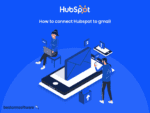How to Connect Hubspot to Gmail
Quick introduction:
Gmail is the cornerstone of communication since it is a widely used email service that provides a smooth platform for correspondence, both inside and outside of organizations. HubSpot’s strong CRM features enable companies to develop, optimize sales processes, and manage client relationships successfully.
Combining these two industry titans leads to centralized customer data and communication, as well as optimized workflows. Through the integration of email management and CRM functions, enterprises may achieve increased productivity, foster more robust customer connections, and ultimately prosper in a progressively cutthroat marketplace.
Read on to learn how you can easily integrate HubSpot with Gmail for increased efficiency.
Step-by-Step Guide to Connect Your Gmail to HubSpot
Let’s discover step-by-step how you can easily connect your Gmail to HubSpot to simplify your workflow and boost efficiency.
Step 1
Log in to your HubSpot Account

Source: Personal Screenshot
Step 2
Click the Settings icon in the Main Navigation Bar.

Source: Personal Screenshot
Step 3
In the left side menu, click the General option

Source: Personal Screenshot
Step 4
Click the Email tab
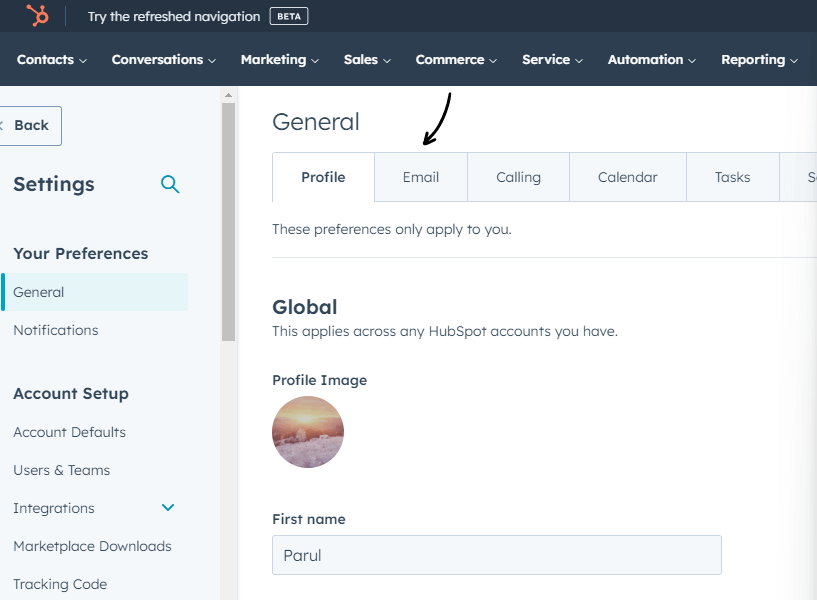
Source: Personal Screenshot
Step 5:
Click Connect personal email

Step 6
Click on the turn on inbox automation checkbox

Source: Personal Screenshot
Step 7
Click Connect your inbox
Step 8
Enter your email address in the text field and click Next
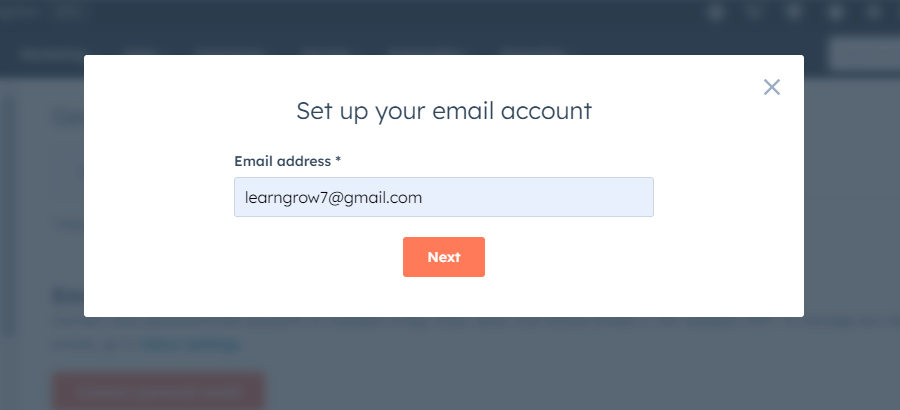
Source: Personal Screenshot
Step 9
Click Connect to Gmail
HubSpot will recommend which Gmail provider you should connect with.
Once you are sure which Gmail you want to connect to, Click connect
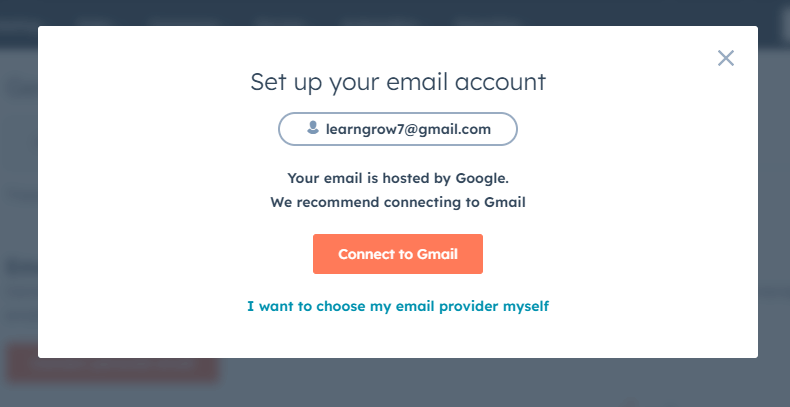
Source: Personal Screenshot
Step 10
Click Continue to finish connecting your email
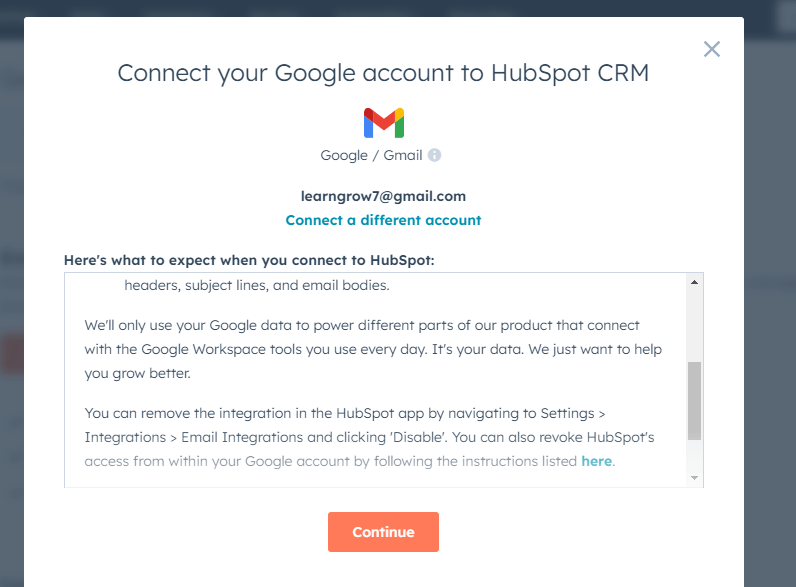
Source: Personal Screenshot
Step 11
Install the extension for your browser
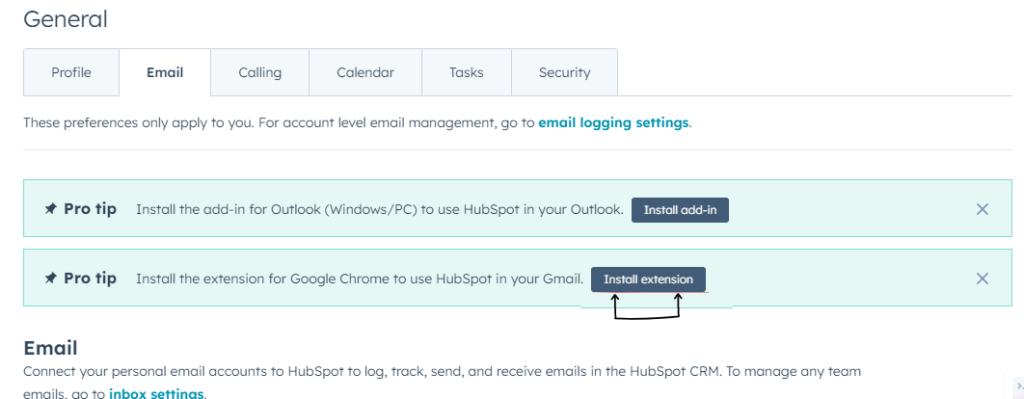
Source: Personal Screenshot
Step 12
Add the extension to your browser
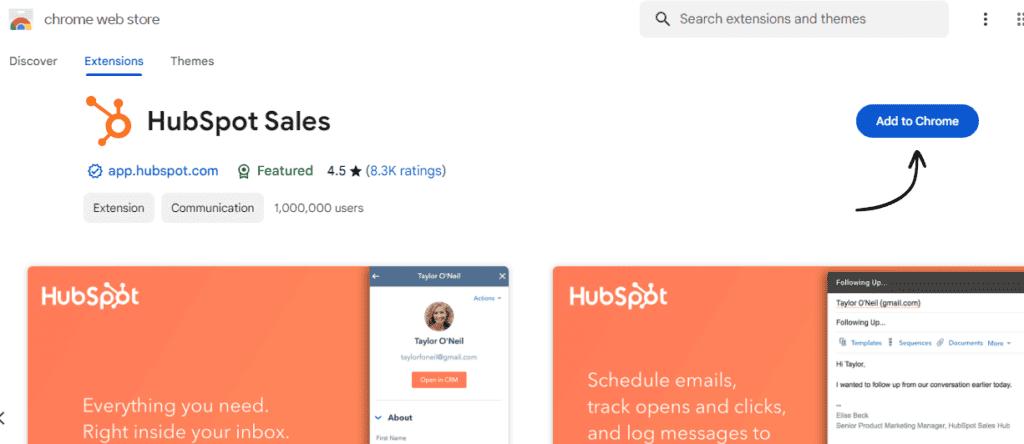
Source: Personal Screenshot
Step 13
Check whether the HubSpot icon has appeared on the top right corner of your screen in Gmail. The visibility of the icon shows that your HubSpot account has been connected with Gmail.

Source: Personal Screenshot
Step 14
Once HubSpot has been integrated with your Gmail account, you can start using its features such as templates to elevate your emails:
- Create an email, include a subject line, compose the email, and make use of HubSpot templates or other available choices. Send the email or schedule it once it’s ready.

Source: Personal Screenshot
- The email that was sent be added as a new entry in the HubSpot dashboard in the activities section.
Benefits of Connecting HubSpot with Gmail
HubSpot’s free email integration offers many benefits such as tracking capabilities, record-keeping, scheduling emails, etc.
Here are a few of the benefits to explore once HubSpot and Gmail are integrated.
1. Personalized Email Templates
Once HubSpot and Gmail are integrated, you can write emails that are consistent and professional using HubSpot’s email templates.
For a polished appearance, you can personalize templates to match your brand and messaging.
2. Streamlined Process of Emailing
You can create automated email workflows in HubSpot to improve correspondence.
You can send individualized emails based on customer interactions and behavior by using triggers and actions.
3. Email Tracking Feature
You can turn on the Email Tracking feature in HubSpot and use it to keep an eye on who opens and clicks on your emails.
This feature can help you determine engagement levels and schedule timely follow-ups with them.
4. In sync with contacts
Once HubSpot is connected with Gmail and contacts are in sync, the correct client data can be recorded and organized easily.
It can help in preventing duplicates and guarantee that all contact information is current and accurate. Contact synchronization helps in maintaining an integral database.
5. Use Email Sequences
You can use HubSpot’s Email sequences functionality to automatically work with prospects and send follow-up emails. To interact with prospects and advance them through the sales funnel, you can create customized sequences.
6. Sync up with Google Calendar
For easy appointment and meeting scheduling, HubSpot and Google Calendar can be synced.
This feature helps in scheduling meetings straight from Gmail and automatically enters the information into HubSpot.
Takeaways
- HubSpot and Gmail may be easily integrated to improve productivity and communication.
- Experience easy access to HubSpot’s robust CRM features within Gmail, enabling effective CRM administration.
- Utilize HubSpot’s tools to effectively monitor performance and personalize communication by tailoring integration settings to your preferences.
FAQs
-
1) What is the goal of the Gmail and HubSpot integration?The integration of HubSpot with Gmail facilitates communication processes gives users easy access to HubSpot’s CRM features within Gmail and boosts productivity by centralizing client data and email management.
-
2) Is it hard to set up the Gmail and HubSpot integration?Configuring HubSpot and Gmail connectivity only requires a few easy steps and is elementary. HubSpot offers clear instructions and assistance at every stage of the process.
-
3) Is it possible for me to change the integration settings to my liking?Yes, you can customize HubSpot’s connection to suit your needs by choosing from a range of configuration options, including contact import settings, email synchronization preferences, and more.
-
4) How can I verify whether the Hubspot and Gmail integration is operating properly?Once the integration is configured, you may send test emails from your Gmail account to confirm that they show up in HubSpot and test its functionality. Additionally, you may verify whether HubSpot’s features—like email tracking and templates—are usable in Gmail as intended.
-
5) What are the extra features or advantages of combining HubSpot and Gmail?via Gmail, the integration of HubSpot with Gmail presents several advantages like tailored email correspondence, heightened teamwork, and better reporting and analytics for email marketing campaigns.