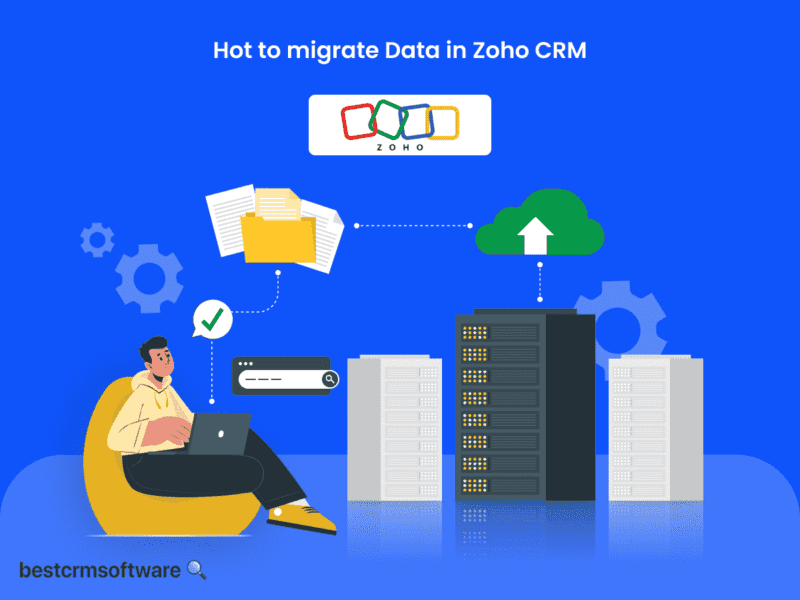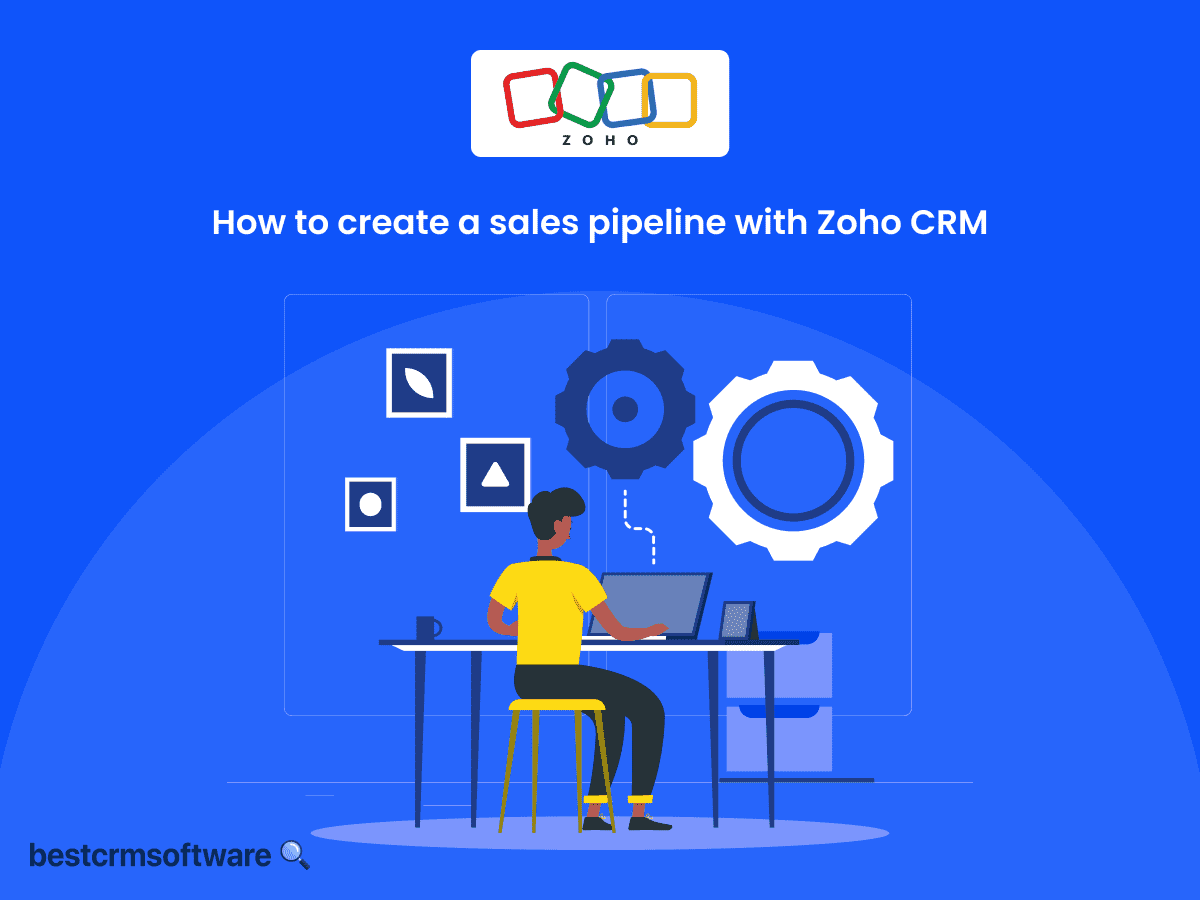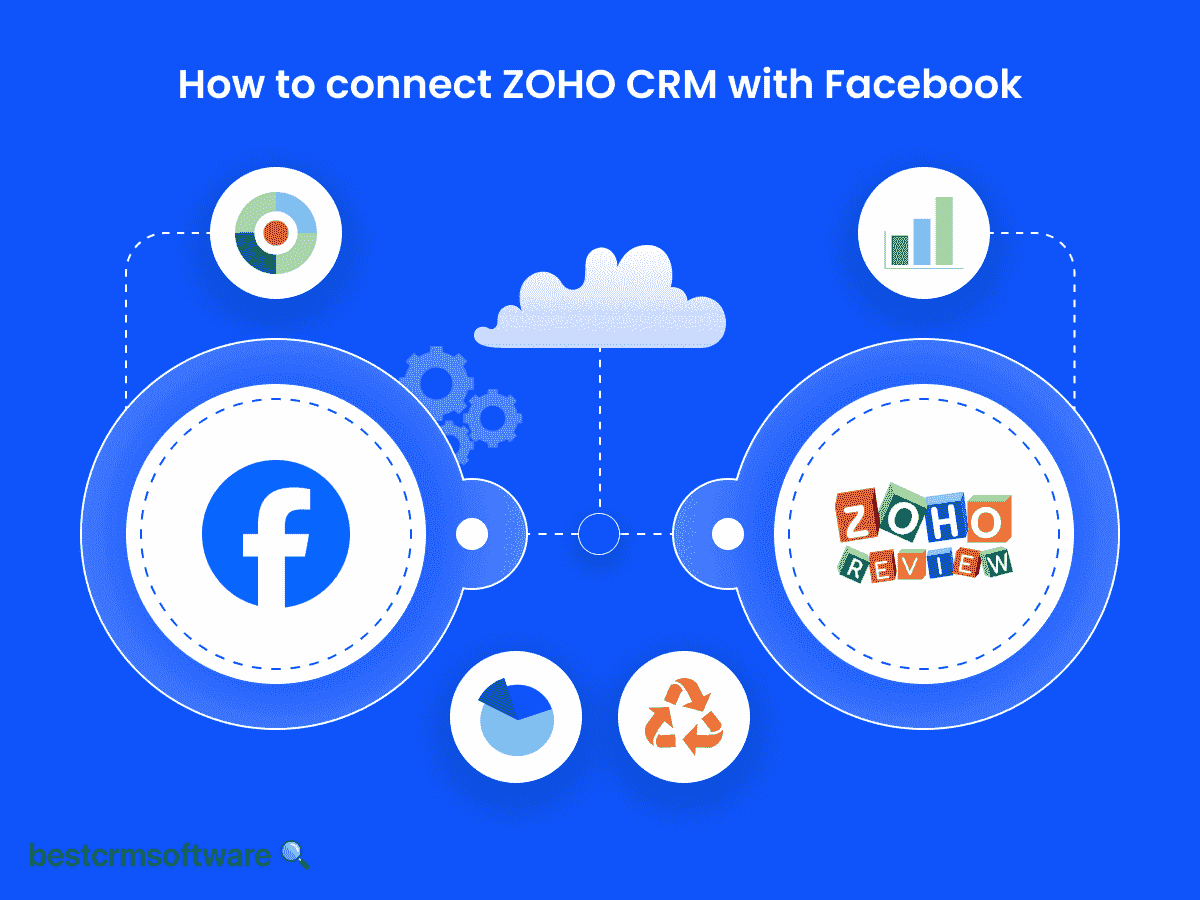Unlock the Power of Zoho CRM: Learn How to Connect it to Your Website
Establishing an online presence is indispensable for any business operation. However, merely having a website lacks efficacy in terms of CRM. Zoho CRM resolves this challenge with its diverse modules, enhancing the value of your website.
Wondering if you can integrate Zoho CRM with your website? Absolutely! With over 20 modules, Zoho CRM offers a range of functionalities like organizing webinars, managing contacts, and handling leads to meet your specific needs. You have the flexibility to select the module that best fits your requirements.
Now, how do you go about connecting your website with Zoho CRM and selecting the module that maximizes your website’s potential? Explore this guide to find all the answers you need.
How to Integrate Zoho Desk CRM with Your Website
The Zoho Desk interface allows you to keep track of any app-generated feedback as a ticket for support. You can assign any comments, problems, help, or difficulties received by the app to a support ticket.
The only thing you need to do is set up a Zoho Desk for your business. You can always customize your Desk once you have created your Desk portal.
Step 1: Log in and Locate the ‘Integration’ Option

This step requires you to log in to your Zoho CRM account:
- Your homepage will display several options wherein, at the bottom, an ‘Integration’ option will be available.
- Click on it and an option to explore available apps will be displayed. Click on the ‘Explore Apps’ option.
Step 2: Scroll and Setup Zoho Desk
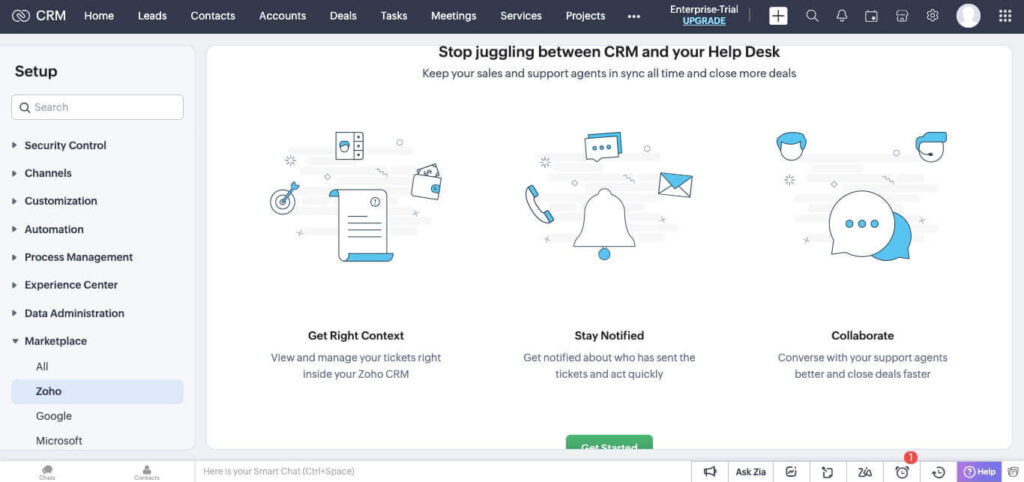
The next step will be to scroll through the various modules until you come across Zoho Desk:
- Click on the ‘Setup’ option below the title, and a new page featuring the benefits of integrating Zoho Desk with your website will be displayed.
- Click on the ‘Get Started’ option available at the bottom of the page.
Step 3: Select Your Portal and Continue
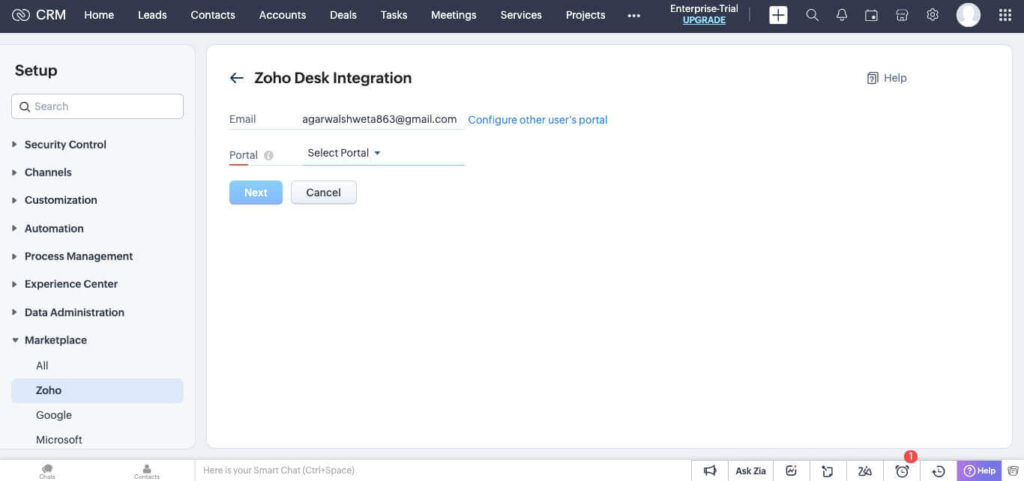
This step requires you to select the portal by entering the name of your website:
- Note that the name must have a minimum of five characters, must be in lowercase, and must be an alphanumeric combination.
- You can also use another user’s portal name. Simply click on the ‘Configure other user’s portal’ option.
- Continue by clicking on the ‘Next’ button.
Step 4: Enter Your Requirements

- The new screen displayed on your screen will ask you to adjust the sync settings according to your requirements. You can choose which modules should display Zoho Desk tickets on their relevant lists.
- You can also toggle between the two options to customize the way the tickets are displayed to Zoho CRM users. Just hit the ‘Save’ button when you are content with the information you have entered.
Step 5: Make the Best of Your Zoho CRM Integration!

- As soon as you hit the ‘Save’ option in the previous step, your screen will display a dialogue box informing you that your task of integrating Zoho Desk with your website has been successful. Congratulations!
- You can further customize the integration to suit your business needs.
Tips and Tricks for Integrating Zoho CRM with Your Website
Zoho CRM enables sales teams to integrate their complete customer and prospect database in one location, permitting them to administer the pipeline as a process.
However, it might be difficult for sales teams to efficiently contact prospects, conduct sales activities, and update the CRM regularly. So, here are a few Zoho CRM tips and techniques to help you get the most out of your record-keeping system:
1. Create Separate Records for Individuals and Other Companies
Zoho CRM allows you to maintain different contact and company information. Regardless of whether you work in B2B sales, you’ll engage with individuals rather than corporations.
Having a different contact record for every individual you interact with will make your processes more organized and efficient.
2. Make Use of Zia – Your AI Assistant
Having to constantly keep up with dozens of prospects and contacts daily might make it tough to decide who to reach out to first and when. Zia, Zoho CRM’s conversational sales assistant, can help out by proposing the perfect time to call them.
Zia can also be used to automate tasks, take notes for you, and predict sales to help you prioritize leads, resulting in better conversion rates.
3. Let Your Mails Do the Talking!
Customize every aspect of your email, including fonts and signatures for each email alias, to enhance your company’s visibility and strengthen connections with potential leads.
4. Balance Communication and Strategization
Zoho CRM’s built-in analytics allow you to measure every detail from website and landing page traffic to emails, blog posts, social media accounts, calls to action, and much more.
This strategy allows you to track all of your essential metrics in one location while communicating them with the whole team.
5. Do Not Miss Out on the Little Things
When developing a module in Zoho CRM, pay attention to small yet crucial features that can greatly simplify your tasks while keeping the bigger picture in mind.
This includes ensuring all necessary fields are added and granting appropriate access rights to personnel.
6. Be Wise and the Zoho CRM Shall Be Yours!
When selecting a Zoho CRM system, it is critical to have a clear understanding of what you want from it. Take the time to properly examine your company’s requirements and invest only in features that are consistent with your goals and priorities.
This allows you to get the most out of your CRM system while also keeping your organization functioning smoothly.
Wrapping Up
Navigating through numerous dashboards in your sales database can be overwhelming. With Zoho CRM integration, your sales and support teams gain a unified view of your customers through a single, synchronized customer and product database.
Seize control of the business realm by seamlessly integrating your website with the appropriate Zoho CRM module.